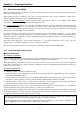User`s manual
9
Scanning mode
Regular read mode This mode transfers the code data when the scanner has read the code successfully.
Data verification mode This mode verifies the code data against the master data stored in the scanner.
(Refer to Section 6.1 for details.)
Switching to sleep mode for power saving
The scanner switches from standby to sleep mode to save power
when the trigger switch is off in the auto-off or
momentary switching mode or when the scanner is on standby in the alternate switching mode. (The scanner does not
switch to the sleep mode in the continuous reading mode 1 or 2 or in the auto sensing mode.)
The transition period from standby to sleep mode is 30 seconds in the ordinary current mode
. In the power saving
mode (default), the scanner immediately switches to sleep mode. Only the configuration software
(ScannerSetting_2D) provides a choice of these two modes.
The scanner in sleep mode takes more time (approx. 100 ms) to start and complete a sequence of scanning operation
than the one on standby.
Auto power-off
If the scanner remains unused for the specified timeout period, it automatically shuts itself down. The timeout period
can be specified within the range from 5 to 640 minutes in 5-minute increments by using the configuration software
(ScannerSetting_2D). The configuration software can also disable this auto power-off feature.
Scanning with Bluetooth
®
wireless link broken
The scanner can read codes even with the Bluetooth
®
wireless link being broken. Use this scanning way when
scanning codes is required but data transfer is not, for instance, when the scanner itself checks the verification result
without transferring it to the host computer.
Scanning with Bluetooth
®
wireless link broken and that with Bluetooth
®
wireless link established can be switched
only with the QR-coded parameter menu.
"Scan w/ Bluetooth
link broken"
QR Code symbol
Allows the scanner to scan codes with the Bluetooth
®
wireless link
being broken
. Scanning the QR Code symbol also disables the
Bluetooth
®
interface, making data transfer with the host computer
impossible.
Cancel "Scan w/ Bluetooth
link broken"
QR Code symbol
Cancels the "Scan w/ Bluetooth
®
link broken" setting.
Scanning the QR Code symbol allows the scanner to scan codes
with the Bluetooth
®
wireless link being established. It also enables
the Bluetooth
®
interface, making data transfer with the host
computer possible.
Note: The "Scan w/ Bluetooth
®
link broken" parameter retains its setting even the scanner reads the "End operation" and
"Start operation" QR Code symbols in this order with the "Scan w/ Bluetooth
®
link broken" being selected. To cancel the
setting, you need to scan the "Cancel "Scan w/ Bluetooth
link broken" QR Code symbol.