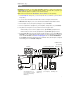User Manual
10
46. Slip: Press this button to activate or deactivate the Slip feature. When activated, you can
jump to cue points, trigger loop rolls, or use the platters, while the track’s timeline
continues. In other words, when you stop the action, the track will resume normal
playback from where it would have been if you had never done anything (i.e., as if the track
had been playing forward the whole time).
47. Censor / Rev: Press this button to activate or deactivate the Censor feature: the playback
of the track will be reversed, but when you release the button, normal playback will resume
from where it would have been if you had never engaged the Censor feature (i.e., as if the
track had been playing forward the whole time).
Press and hold Shift and then press this button to reverse the playback of the track normally.
48. Adjust/Set: Press and hold this button and move the platter to “warp” the entire beatgrid in
Serato DJ.
Press and hold Shift and then press this button to set a beat marker at the audio playhead’s
current location in Serato DJ.
Important: Your track must have a set beatgrid for the Adjust feature to work. Also, using
the Adjust feature will change the track’s BPM.
49. Slide/Clr: When using the beatgrid in Serato DJ, press and hold this button and move the
platter to “slide” the entire beatgrid to the left or right.
Press and hold Shift and then press this button to delete the entire beatgrid.
Important: Your track must have a set beatgrid for this button to work.
50. Display: Use the screens to view performance information, waveforms, and your library.
See Using Serato DJ > Navigating & Loading Tracks to learn how to read the display in
Serato DJ.
See Using Engine > Navigating & Loading Tracks to learn how to read the display in Engine.
51. View/Utility/Column: Press this button to switch between viewing your track list (Library
View in Serato DJ or track list in Engine) and viewing the deck controls (Performance View).
Press and hold this button to open the Utility menu. See Using the Utility Menu to learn
about this.
Press and hold Shift and then press this button to change the column type in Library View
in Serato DJ.
52. Select/Load Knob: Turn this knob to navigate through lists. Press the knob to select an
item or load the currently selected track to the deck.
Press and hold Shift and then turn this knob to browse quickly through the tracks in your
Library View (Serato DJ) or track list (Engine).
Tip: Press this knob twice quickly to load the same track to both decks (“instant doubles”).
53. Back/Clr: Press this button to move to the previous window in the display.
When viewing a list, press this button to clear all filters.