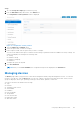Administrator Guide
Table Of Contents
- Dell Wyse ThinOS Version 9.1 Administrator’s Guide
- Contents
- Introduction
- Upgrading the ThinOS firmware
- Before you upgrade
- Register ThinOS devices to Wyse Management Suite
- Enable Live Update
- Download the ThinOS firmware, BIOS, and application packages
- Add ThinOS 9.x firmware to the repository
- Upgrade ThinOS 8.6 to ThinOS 9.x
- Upgrade ThinOS 9.x to later versions using Wyse Management Suite
- Upgrade ThinOS 9.x to later versions using Admin Policy Tool
- Add ThinOS application packages to the repository
- Upload and push ThinOS 9.x application packages using Groups and Configs on Wyse Management Suite
- Upload and install ThinOS 9.x application packages using Admin Policy Tool
- Firmware installation using Dell Wyse USB Imaging Tool
- Upgrade BIOS
- Edit BIOS settings
- Delete ThinOS application packages
- Downgrading the ThinOS firmware
- Getting started with ThinOS 9.1
- End User License Agreement
- Configure ThinOS using First Boot Wizard
- Configure account privileges for ThinOS
- Connect to a remote server
- Connecting a display
- Connecting a printer
- Configure WMS settings
- Desktop overview
- Modern interactive desktop features
- Classic desktop features
- Configuring thin client settings and connection broker settings
- Configure ThinOS using Admin Policy Tool
- Locking the thin client
- Shut down and restart
- Battery information
- Login dialog box features
- View the system information
- Sleep mode
- Import certificates to ThinOS from Admin Policy Tool or Wyse Management Suite
- ThinOS system variables
- Configuring the global connection settings
- Configuring connectivity
- Configuring connection brokers
- Configuring Citrix
- Configure the Citrix broker setup
- Citrix ADC
- Citrix Cloud services
- Automatically configure using DNS for email discovery
- Citrix HDX Adaptive transport (EDT)
- HDX Adaptive Display V2
- Browser Content Redirection
- HTML5 Video Redirection
- Windows Media Redirection
- QUMU Video Optimization Pack for Citrix
- Citrix Self-Service Password Reset
- Citrix SuperCodec
- Anonymous logon
- Enable UDP audio in a Citrix session
- Keyboard layout synchronization in VDA
- Cursor pattern in ICA session
- Citrix multiple virtual channels
- Configure the Citrix session properties
- Using multiple displays in a Citrix session
- USB Printer Redirection
- Configure the Citrix UPD printer
- Configure the device-specific printer driver
- Export Citrix Workspace App logs
- Configure multifarm
- Configure multilogon
- Configuring VMware
- Configure the VMware broker connection
- VMware Real Time Audio-Video
- Enable Scanner Redirection
- Enable Serial Port Redirection
- Enable Session Collaboration
- Enable Battery State Redirection
- Relative mouse
- Configure Workspace ONE Mode
- Unified Access Gateway
- Configure the VMware integrated printing settings
- Wacom tablet support on ThinOS
- USB Redirection in a VDI session
- Enable Multimedia Redirection in Blast session
- Configuring Windows Virtual Desktop
- Log in to Windows Virtual Desktop using Active Directory Federation Services
- Configuring Microsoft Remote Desktop Services
- Enable Terminal Services Gateway
- Configure the Remote Desktop Services collection
- Add a Remote Desktop Protocol connection
- Log in to RDP session using Remote Desktop Gateway
- Log in to RDP session using Remote Desktop Gateway from Wyse Management Suite or Admin Policy Tool
- Change the display mode for RDP connection using shortcut keys
- Configuring the Amazon WorkSpaces broker connection
- Teradici PCoIP licensing
- Configure the Teradici Cloud Access broker connection
- Configuring PCoIP connections using Teradici Remote Workstation card
- Enable ThinOS to check the server certificate common name
- Bloomberg keyboard support
- Configure the Select Group feature to log in to different brokers
- Configuring Citrix
- Unified Communications optimization with ThinOS
- Citrix Unified Communications support on Wyse 3040 Thin Clients
- Citrix HDX RealTime Optimization Pack for Skype for Business
- VMware Horizon Virtualization Pack for Skype for Business
- Cisco Jabber Softphone for VDI
- Cisco Webex Teams for VDI
- Cisco Webex Meetings for VDI
- Zoom Meetings for VDI
- Microsoft Teams Optimization
- Configuring third-party authentication settings
- Configure the Imprivata OneSign server
- VDI selection on ThinOS
- Configure the VDI settings on OneSign server
- Configure objects on Imprivata Server
- Use smart card as proximity card
- Enroll a proximity card with Imprivata OneSign
- Imprivata Bio-metric Single Sign-On
- Grace period to skip second authentication factor
- Imprivata OneSign ProveID Embedded
- Configure Imprivata fingerprint reader for Citrix ICA and PCoIP sessions
- Configure Imprivata fingerprint reader for VMware Blast session
- Identity Automation
- Configure the Identity Automation
- Install the Identity Automation QwickAccess app package on ThinOS
- Identity Automation support matrix
- Enroll a proximity card with Identity Automation on ThinOS
- Use a proximity card for sign-on with Identity Automation on ThinOS
- Use a proximity card to secure the remote session with Identity Automation on ThinOS
- Use a proximity card to tap-over another user session with Identity Automation on ThinOS
- Configuring the thin client local settings
- Configuring the system preferences
- Configure the display settings
- Configuring the peripherals settings
- Configure the keyboard settings
- Configure the mouse settings
- Configure the touchpad settings
- Configure the audio settings
- Configure the serial settings
- Configure the camera device
- Configure the Bluetooth settings
- Secure Digital cards
- Configure the Jabra Xpress headset settings
- Configure the EPOS headset settings
- Configure the HID Fingerprint reader settings
- Configuring the printer settings
- Reset to factory defaults
- Resetting to factory defaults using G-Key reset
- Recovery mode using R-Key
- Using the system tools
- Using Wyse Management Suite
- Functional areas of Wyse Management Suite console
- Managing groups and configurations
- Edit the ThinOS 9.x policy settings
- Managing devices
- View the BIOS details
- Managing Jobs
- Managing rules
- Managing Events
- Managing users
- Portal administration
- Troubleshooting your thin client
- Capture an HTTP log using ThinOS
- System crashes, freezes or restarts abruptly
- Broker agent login failure
- Citrix desktop and application crashes abruptly
- Unified Communications software call failure
- Request a log file using Wyse Management Suite
- View audit logs using Wyse Management Suite
- System log and trace information
- Upgrade or conversion troubleshooting and logs
- How to debug with new support beyond ThinOS 8?
- How to debug with same support in ThinOS 8?
- Frequently Asked Questions
- ThinOS-related questions
- How do I upgrade from ThinOS 8.6 to 9.1?
- What should I do if the package installation fails?
- Is Wyse Management Suite 3.1 the only way to manage ThinOS 9.1?
- How to verify third-party binary versions on your ThinOS client?
- Is USB Imaging Tool method a possible option for upgrading to ThinOS 9.1?
- Can ThinOS 9.1 be installed on a PCoIP device?
- Does ThinOS 9.1 support zero desktop?
- Does ThinOS 9.1 support ThinOS configurations using INI files?
- iPhone cannot be redirected to the Citrix Desktop session
- Android smartphone is not displayed in the session when redirected or mapped
- Does Citrix Workspace app replace Citrix Receiver on ThinOS?
- What is Workspace mode on ThinOS 9.1?
- Can I enable Flash content to be rendered using a local Flash Player on ThinOS 9.1?
- How do I verify if HDX Enlightened Data Transport Protocol is active?
- How do I check if HTML5 Video Redirection is working?
- How do I check if QUMU Multimedia URL Redirection is working?
- How do I check if Windows Media Redirection is working?
- How to check if Multimedia Redirection is working?
- Is persistent logging supported in ThinOS?
- Is tls.txt file included in network traces on ThinOS?
- Will ThinOS 9.1 device reboot automatically when the system crashes?
- Wyse Management Suite-related questions
- ThinOS-related questions
7. Select the Device Group Mapping option to import user groups with device mapping to control the configurations that are
applied to all device groups by default.
AD User groups which are imported into Wyse Management Suite can be mapped to the respective device group. By
mapping the devices, they do not receive unwanted user group policies.
NOTE: By default, user groups are not mapped to a device group. If you select the Default device group policy, all
sub-device groups are selected. This feature is available only on Wyse Management Suite Pro license. You can import
100 user groups to Wyse Management Suite.
NOTE: User group and device group mapping supports up to 25 thousand devices.
Edit a user policy group
Steps
1. Go to the Groups & Configs page and select the default user policy group.
2.
Click .
3. In the Editing Default User Policy group dialog box, edit the required group information.
4. Click Save.
Edit an unmanaged group
Devices that belong to the unmanaged group do not use licenses or receive configuration or application-based policies. To add
devices to an unmanaged group, use the unmanaged group device registration key as part of auto registration or manual device
registration.
Steps
1. On the Groups & Configs page, select Unmanaged Group.
2.
Click .
The Editing Unmanaged Group page is displayed. The Group Name displays the name of the group.
3. Edit the following details:
● Description—Displays a brief description of the group.
● Group Token—Select this option to enable the group token.
4. Click Save.
NOTE:
For a public cloud, the group token for an unmanaged group must be enabled to register devices. For a private
cloud, the group token for an unmanaged group is automatically enabled.
Remove a group
As an administrator, you can remove a group from the group hierarchy.
Steps
1. In the Groups & Configs page, select the group that you want to delete.
2. Click .
A warning message indicating that this action removes one or more groups from the group tree hierarchy is displayed.
3. From the drop-down list, select a new group to move the users and devices in the current group.
4. Click Remove Group.
NOTE:
When a device group is deleted, all the devices of the group are moved to a selected device group. When a user
group is deleted, there are no devices or users who are associated with it.
Using Wyse Management Suite 183