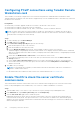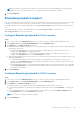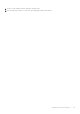Administrator Guide
Table Of Contents
- Dell Wyse ThinOS Version 9.1 Administrator’s Guide
- Contents
- Introduction
- Upgrading the ThinOS firmware
- Before you upgrade
- Register ThinOS devices to Wyse Management Suite
- Enable Live Update
- Download the ThinOS firmware, BIOS, and application packages
- Add ThinOS 9.x firmware to the repository
- Upgrade ThinOS 8.6 to ThinOS 9.x
- Upgrade ThinOS 9.x to later versions using Wyse Management Suite
- Upgrade ThinOS 9.x to later versions using Admin Policy Tool
- Add ThinOS application packages to the repository
- Upload and push ThinOS 9.x application packages using Groups and Configs on Wyse Management Suite
- Upload and install ThinOS 9.x application packages using Admin Policy Tool
- Firmware installation using Dell Wyse USB Imaging Tool
- Upgrade BIOS
- Edit BIOS settings
- Delete ThinOS application packages
- Downgrading the ThinOS firmware
- Getting started with ThinOS 9.1
- End User License Agreement
- Configure ThinOS using First Boot Wizard
- Configure account privileges for ThinOS
- Connect to a remote server
- Connecting a display
- Connecting a printer
- Configure WMS settings
- Desktop overview
- Modern interactive desktop features
- Classic desktop features
- Configuring thin client settings and connection broker settings
- Configure ThinOS using Admin Policy Tool
- Locking the thin client
- Shut down and restart
- Battery information
- Login dialog box features
- View the system information
- Sleep mode
- Import certificates to ThinOS from Admin Policy Tool or Wyse Management Suite
- ThinOS system variables
- Configuring the global connection settings
- Configuring connectivity
- Configuring connection brokers
- Configuring Citrix
- Configure the Citrix broker setup
- Citrix ADC
- Citrix Cloud services
- Automatically configure using DNS for email discovery
- Citrix HDX Adaptive transport (EDT)
- HDX Adaptive Display V2
- Browser Content Redirection
- HTML5 Video Redirection
- Windows Media Redirection
- QUMU Video Optimization Pack for Citrix
- Citrix Self-Service Password Reset
- Citrix SuperCodec
- Anonymous logon
- Enable UDP audio in a Citrix session
- Keyboard layout synchronization in VDA
- Cursor pattern in ICA session
- Citrix multiple virtual channels
- Configure the Citrix session properties
- Using multiple displays in a Citrix session
- USB Printer Redirection
- Configure the Citrix UPD printer
- Configure the device-specific printer driver
- Export Citrix Workspace App logs
- Configure multifarm
- Configure multilogon
- Configuring VMware
- Configure the VMware broker connection
- VMware Real Time Audio-Video
- Enable Scanner Redirection
- Enable Serial Port Redirection
- Enable Session Collaboration
- Enable Battery State Redirection
- Relative mouse
- Configure Workspace ONE Mode
- Unified Access Gateway
- Configure the VMware integrated printing settings
- Wacom tablet support on ThinOS
- USB Redirection in a VDI session
- Enable Multimedia Redirection in Blast session
- Configuring Windows Virtual Desktop
- Log in to Windows Virtual Desktop using Active Directory Federation Services
- Configuring Microsoft Remote Desktop Services
- Enable Terminal Services Gateway
- Configure the Remote Desktop Services collection
- Add a Remote Desktop Protocol connection
- Log in to RDP session using Remote Desktop Gateway
- Log in to RDP session using Remote Desktop Gateway from Wyse Management Suite or Admin Policy Tool
- Change the display mode for RDP connection using shortcut keys
- Configuring the Amazon WorkSpaces broker connection
- Teradici PCoIP licensing
- Configure the Teradici Cloud Access broker connection
- Configuring PCoIP connections using Teradici Remote Workstation card
- Enable ThinOS to check the server certificate common name
- Bloomberg keyboard support
- Configure the Select Group feature to log in to different brokers
- Configuring Citrix
- Unified Communications optimization with ThinOS
- Citrix Unified Communications support on Wyse 3040 Thin Clients
- Citrix HDX RealTime Optimization Pack for Skype for Business
- VMware Horizon Virtualization Pack for Skype for Business
- Cisco Jabber Softphone for VDI
- Cisco Webex Teams for VDI
- Cisco Webex Meetings for VDI
- Zoom Meetings for VDI
- Microsoft Teams Optimization
- Configuring third-party authentication settings
- Configure the Imprivata OneSign server
- VDI selection on ThinOS
- Configure the VDI settings on OneSign server
- Configure objects on Imprivata Server
- Use smart card as proximity card
- Enroll a proximity card with Imprivata OneSign
- Imprivata Bio-metric Single Sign-On
- Grace period to skip second authentication factor
- Imprivata OneSign ProveID Embedded
- Configure Imprivata fingerprint reader for Citrix ICA and PCoIP sessions
- Configure Imprivata fingerprint reader for VMware Blast session
- Identity Automation
- Configure the Identity Automation
- Install the Identity Automation QwickAccess app package on ThinOS
- Identity Automation support matrix
- Enroll a proximity card with Identity Automation on ThinOS
- Use a proximity card for sign-on with Identity Automation on ThinOS
- Use a proximity card to secure the remote session with Identity Automation on ThinOS
- Use a proximity card to tap-over another user session with Identity Automation on ThinOS
- Configuring the thin client local settings
- Configuring the system preferences
- Configure the display settings
- Configuring the peripherals settings
- Configure the keyboard settings
- Configure the mouse settings
- Configure the touchpad settings
- Configure the audio settings
- Configure the serial settings
- Configure the camera device
- Configure the Bluetooth settings
- Secure Digital cards
- Configure the Jabra Xpress headset settings
- Configure the EPOS headset settings
- Configure the HID Fingerprint reader settings
- Configuring the printer settings
- Reset to factory defaults
- Resetting to factory defaults using G-Key reset
- Recovery mode using R-Key
- Using the system tools
- Using Wyse Management Suite
- Functional areas of Wyse Management Suite console
- Managing groups and configurations
- Edit the ThinOS 9.x policy settings
- Managing devices
- View the BIOS details
- Managing Jobs
- Managing rules
- Managing Events
- Managing users
- Portal administration
- Troubleshooting your thin client
- Capture an HTTP log using ThinOS
- System crashes, freezes or restarts abruptly
- Broker agent login failure
- Citrix desktop and application crashes abruptly
- Unified Communications software call failure
- Request a log file using Wyse Management Suite
- View audit logs using Wyse Management Suite
- System log and trace information
- Upgrade or conversion troubleshooting and logs
- How to debug with new support beyond ThinOS 8?
- How to debug with same support in ThinOS 8?
- Frequently Asked Questions
- ThinOS-related questions
- How do I upgrade from ThinOS 8.6 to 9.1?
- What should I do if the package installation fails?
- Is Wyse Management Suite 3.1 the only way to manage ThinOS 9.1?
- How to verify third-party binary versions on your ThinOS client?
- Is USB Imaging Tool method a possible option for upgrading to ThinOS 9.1?
- Can ThinOS 9.1 be installed on a PCoIP device?
- Does ThinOS 9.1 support zero desktop?
- Does ThinOS 9.1 support ThinOS configurations using INI files?
- iPhone cannot be redirected to the Citrix Desktop session
- Android smartphone is not displayed in the session when redirected or mapped
- Does Citrix Workspace app replace Citrix Receiver on ThinOS?
- What is Workspace mode on ThinOS 9.1?
- Can I enable Flash content to be rendered using a local Flash Player on ThinOS 9.1?
- How do I verify if HDX Enlightened Data Transport Protocol is active?
- How do I check if HTML5 Video Redirection is working?
- How do I check if QUMU Multimedia URL Redirection is working?
- How do I check if Windows Media Redirection is working?
- How to check if Multimedia Redirection is working?
- Is persistent logging supported in ThinOS?
- Is tls.txt file included in network traces on ThinOS?
- Will ThinOS 9.1 device reboot automatically when the system crashes?
- Wyse Management Suite-related questions
- ThinOS-related questions
Unified Communications optimization with
ThinOS
Unified Communications and Collaboration solution allows real-time video conferencing, instant messaging, and team
collaboration that enables you to work together more effectively.
ThinOS supports the following Unified Communications optimization in a VDI environment:
● Skype for Business
● Cisco Jabber
● Cisco Webex Teams
● Cisco Webex Meetings—Only Citrix VDI is supported.
● Microsoft Teams—Only Citrix VDI is supported.
● Zoom
NOTE: When using Citrix Unified Communications on ThinOS, Dell Technologies recommends that you do not use the
fallback mode, which is the legacy HDX redirection for webcam and audio. Using the fallback mode consumes more remote
desktop resources such as CPU, GPU, RAM, and Network.
NOTE: Tested scenario-Audio and video calling or meeting with three to five users using Citrix Unified Communications on
ThinOS.
NOTE: To use the Citrix Unified communications optimization feature, you must install the Citrix Workspace app package
first before installing the unified communications package.
Citrix Unified Communications support on Wyse 3040
Thin Clients
Following features are not supported on Wyse 3040 Thin Clients due to client resource limitations:
● Video call or meeting
● Share screen
To avoid audio choppy issues during the audio call or meeting, users are recommended not to perform the following tasks:
● Move the application window frequently or quickly.
● Scroll down the Microsoft PowerPoint slide, Word document, Excel sheet, or a website page frequently or quickly.
● Play a video in an ICA session frequently.
Citrix HDX RealTime Optimization Pack for Skype for
Business
The Citrix HDX RealTime Optimization pack enables you to make high-definition audio and video calls using the Skype
for Business application. For more information about HDX RealTime Optimization Pack, see the Citrix documentation at
docs.citrix.com.
The Citrix HDX RealTime Optimization pack consists of the following two components:
● HDX RealTime Media Engine and Citrix Workspace app that are integrated as a single component on the client-side (Citrix
package)
● HDX RealTime Connector as the server-side component
The HDX RealTime Media Engine and Citrix Workspace app are combined to constitute a single component that runs on the thin
client. The HDX RealTime connector is the server-side component that runs on the Citrix Virtual Desktops virtual desktops and
7
118 Unified Communications optimization with ThinOS