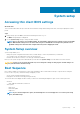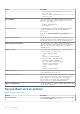Service Manual
Navigation keys
NOTE: For most of the System Setup options, changes that you make are recorded but do not take effect until you
restart the system.
Table 2. Navigation keys
Keys Navigation
Up arrow Moves to the previous field.
Down arrow Moves to the next field.
Enter Selects a value in the selected field (if applicable) or follow the link in the field.
Spacebar Expands or collapses a drop‐down list, if applicable.
Tab Moves to the next focus area.
NOTE: This option is applicable for the standard graphics browser only.
Esc Moves to the previous page until you view the main screen. Pressing Esc in the main screen displays a
message that prompts you to save any unsaved changes and restarts the system.
General screen options
This section lists the primary hardware features of your thin client.
Table 3. General screen options
Option Description
System Information This section lists the primary hardware features of your thin client.
• System Information: Displays BIOS Version, Service Tag, Asset
Tag, Ownership Tag, Ownership Date, Manufacture Date,
Express Service Code, the Signed Firmware update—enabled
by default
• Memory Information: Displays Memory Installed, Memory
Available, Memory Speed, Memory Channels Mode, Memory
Technology, DIMM A Size, DIMM B Size
NOTE: Since Memory Available is less than the
Memory Installed, certain operating systems may not
be able to use all the available memory.
• PCI information: Displays Slot details, by default Slot1 is empty.
• Processor Information: Displays Processor Type, Core Count,
Processor ID, Current Clock Speed, Minimum Clock Speed,
Maximum Clock Speed, Processor L2 Cache, Processor L3
Cache, HT Capable, and 64-Bit Technology
• Device Information: Primary Hard Drive, EMMC Device, LOM
MAC Address, second NIC MAC Address, Video Controller,
Audio Controller, Wi-Fi Device, Bluetooth Device
Battery Information This section provides the information of the battery health of your
machine. It also shows the status of the AC adapter and also
displays whether the battery is charging or not.
Boot Sequence This option enables you to change the order in which the system
boots an operating system.
• Default Boot Sequence
• UEFI: Hard Drive, Partition 4
• Onboard NIC(IPV4)
• Onboard NIC(IPV6)
66 System setup