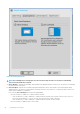Administrator Guide
a) Enter the HTTP proxy port number or HTTPS proxy port number, User name and Password in the respective fields. However,
credential pass through ($UN/$PW) is not recommended because it starts before user sign on.
NOTE: HTTP/HTTPS proxy default port is 808, and SOCKS5 proxy default port is 1080.
b)
Select the Use the first proxy server for all protocols check box to allow all the protocols to use the same server in the HTTP
Proxy fields. Both HTTP and HTTPS proxy use the same host and port, and SOCKS5 proxy agent uses HTTP host with default
Socks5 port (1080). If
SOCKS5 proxy is configured, then WMS proxy uses the SOCKS5 only. If SOCKS5 is not configured, then
WMS proxy searches for alternative protocols, for example, HTTP in the configuration.
c) Specify the supported applications as Wyse Management Suite, FR and RTME separated by a semicolon in the Apply proxy
server on field.
3. Click OK to save the settings.
User scenario
1. Configure correct proxy server host and port.
2. Configure the user credentials according to the proxy server settings.
On system restart, the client checks in to the Wyse Management Suite server through SOCKS5 proxy server. MQTT connection is
established through SOCKS5 proxy server. Real-time commands work fine through SOCKS5 proxy server.
3. Connect to the Citrix desktop, configure proxy in internet options of the browser, and then playback HDX FR through the HTTP/
HTTPS proxy authentication.
Configuring the remote connections
Use the Remote Connections dialog box to configure thin client remote connections including ICA, RDP, Citrix Virtual Apps and Desktops
(formerly Citrix XenDesktop), Microsoft, VMware View, Dell vWorkspace, Amazon WorkSpaces, Teradici Cloud Access and other broker
server connections. This dialog box also enables you to configure visual options, and general connection settings.
NOTE:
In the Classic Desktop option, the Remote Connections dialog box allows you to create the default RDP
connections for use. If you want to create more than the default connections, use the Connect Manager.
Configure the broker setup
To configure the broker setup:
1. From the desktop menu, click System Setup, and then click Remote Connections.
The Remote Connections dialog box is displayed.
Configuring connectivity
43