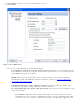User's Manual
stronger data protection for multiple users and large managed networks. It prevents
unauthorized network access by verifying network users through an authentication
server.
NOTE: WPA-Enterprise and WPA2-Enterprise are not interoperable.
To add a profile that uses WPA - Enterprise or WPA2 - Enterprise authentication:
1. Obtain a user name and password on the RADIUS server from your administrator.
2. Certain Authentication Types require that obtain and install a client certificate. Refer to
Setting up the Client for TLS authentication or consult your administrator.
3. Click Profiles on the Intel PROSet/Wireless main window.
4. On the Profile page, click Add to open the Profile Wizard's General Settings.
5. Profile Name: Enter a descriptive profile name.
6. Wireless Network Name (SSID): Enter the network identifier.
7. Operating Mode: Click Network (Infrastructure).
8. Click Next.
9. Click Enterprise Security.
10. Network Authentication: Select WPA-Enterprise or WPA2-Enterprise.
11. Data Encryption: Select one of the following:
❍ TKIP provides per-packet key mixing, a message integrity check and a rekeying
mechanism.
❍ AES-CCMP (Advanced Encryption Standard - Counter CBC-MAC Protocol) is used as
the data encryption method whenever strong data protection is important.
AES-
CCMP is recommended.
12. Enable 802.1x: Selected.
13. Authentication Type: Select one of the following: MD5, EAP-SIM, LEAP, TLS, TTLS,
PEAP, EAP-FAST.
Set up a Client with WEP Data Encryption and MD5 Network
Authentication
MD5 authentication is a one-way authentication method that uses user names and passwords.
This method does not support key management, but does require a pre-configured key if data
encryption is used. To add WEP and MD5 authentication to a new profile:
NOTE: Before you begin, you need to know the user name and password on the
RADIUS server that grants access to the network.