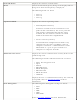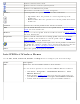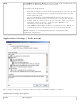User's Manual
Adapter
Lists the network adapter that are currently available. It may be either an
Intel(R) PRO/Wireless 3945ABG Network Connection, an Intel(R)
PRO/Wireless 2915ABG Network Connection or, an Intel(R) PRO/Wireless
2200BG Network Connection.
Advanced Settings: The following settings control how Intel PROSet/Wireless behaves and
displays information.
Taskbar
Show application icon on the taskbar: Select to display the Taskbar
status icon. This icon resides on the Windows Taskbar (Notification Area).
This icon provides the status of your wireless connection. Clear to not
display the Taskbar status icon.
The Taskbar Status Icon provides several functions:
● Visual feedback for the connection state and wireless activity of your
wireless network. The icon changes color and animation for different
wireless activity. See
Taskbar Icons for more information.
● Menu: A menu is displayed when you right click the icon. From this
menu you perform tasks such as turn on or off the radio or launch
the Intel PROSet/Wireless application. See
Taskbar Menu Options for
more information.
● Tool tips and desktop alerts. See:Tool Tips and Desktop Alerts for
more information.
Notifications
Show Alert Notifications: Select to display desktop alerts next to the
taskbar icon. When your action is required, a message displays. Only
events of high importance trigger a desktop alert. If the desktop alert is
selected, then the appropriate action is taken. Clear to not display
desktop alerts. Refer to
Tool Tips and Desktop Alerts for more
information.
Select one of the following options:
Information Notifications: These desktop alerts are of lower
importance. They do not require your interaction but can greatly improve
the wireless experience.
● Show Information Notifications: Selected by default. All
informational desktop alerts are displayed next to the taskbar status
icon. These desktop alerts improve your wireless experience with
notifications when available wireless networks are in range. They
also inform you when a wireless connection has been made or has
been lost. Refer to
Tool Tip and Desktop Alerts for more information.
● Show a list of available networks in the area when not
connected: When Show Information Notifications is cleared,
you can select this item. When the desktop alerts are disabled, this
option allows you to continue to be notified of available networks
when the wireless adapter is not connected.
Notify when another application uses the wireless adapter: When
selected, a message is displayed when other applications are trying to
manage your wireless adapter. This is helpful if you use software provided
by a hotspot location (coffee shop, airport terminal). To take advantage
of the Intel PROSet/Wireless features, disable this software when you
leave the hotspot.