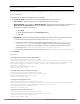Concept Guide
In the Instant UI
1. Navigate to the WLAN wizard (click Network>New or Network> Select the WLAN SSID>edit).
2. Click the Security tab.
3. Under Fast Roaming, Select the 802.11v checkbox.
4. Click Next and then click Finish.
In the CLI
To enable 802.11v profile:
(Instant AP)(config)# wlan ssid-profile <name>
(Instant AP)(SSID Profile <name>)# dot11v
(Instant AP)(config)# end
(Instant AP)# commit apply
Example
(Instant AP)(config)# wlan ssid-profile dot11v-profile
(Instant AP)(SSID Profile "dot11v-profile")# dot11v
(Instant AP)(config)# end
(Instant AP)# commit apply
Editing Status of a WLAN SSID Profile
You can enable or disable an SSID profile in the Instant UI or CLI.
In the Instant UI
To modify the status of a WLAN SSID profile:
1. In the Networks tab, select the network that you want to edit. The edit link is displayed.
2. Click the edit link. The Edit network window is displayed.
3. Select or clear the Disable SSID checkbox to disable or enable the SSID. The SSID is enabled by default.
4. Click Next or the tab name to move to the next tab.
5. Click Finish to save the modifications.
In the CLI
To disable an SSID
(Instant AP)(config)# wlan ssid-profile <name>
(Instant AP)(SSID Profile <name>)# disable
(Instant AP)(SSID Profile <name>)# end
(Instant AP)# commit apply
To enable an SSID:
(Instant AP)(config)# wlan ssid-profile <name>
(Instant AP)(SSID Profile <name>)# enable
(Instant AP)(SSID Profile <name>)# end
(Instant AP)# commit apply
Editing a WLAN SSID Profile
To edit a WLAN SSID profile:
1. In the Networks tab, select the network that you want to edit. The edit link is displayed.
2. Click the edit link. The Edit network window is displayed.
3. Modify the settings as required. Click Next to move to the next tab.
Dell Networking W-Series Instant 6.4.3.1-4.2.0.0 | User Guide Wireless Network Profiles | 117