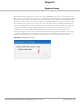Users Guide
Dell PowerConnect W-Series Instant Access Point 6.1.2.3-2.0.0.0 | User Guide User Database | 151
Chapter 20
User Database
In Dell Instant, the user database consists of a list of guest and employee users. Addition of a user involves
specifying a username and password for the user. The login credentials for these users are provided outside the
Dell Instant system.
A guest user can be a visitor who will be temporarily using the enterprise network to access the internet. However,
you would not want to share the internal network and the intranet with them. To segregate the guest traffic from
the enterprise traffic, you can create a Guest WLAN, specify the required authentication, encryption, and access
rules and allow the guest user to use the enterprise network.
An employee user is the employee who will be using the enterprise network for various official tasks. You can
create Employee WLANs, specify the required authentication, encryption and access rules and allow the
employees to use the enterprise network.
Adding a User
To add a user, perform the following steps:
1. At the top right corner of the Instant UI, click the Users link. The Users box appears.
Figure 114 Adding a User
2. Enter the username in the Username text box.
3. Enter the password in the Password text box and reconfirm.
4. Select appropriate network type from the Type drop-down list.
5. Click Add and click OK. The users are listed in the Users list.
NOTE: User Database is also used when Instant is employed as an internal RADIUS server.