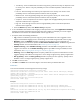Release Notes
258 | Deep Packet Inspection and Application Visibility Dell Networking W-Series Instant 6.4.2.0-4.1.1 | User Guide
(Instant AP)(Access Rule <Name>)#rule <dest> <mask> <match/invert> {app <app> {permit|deny}
|appcategory <appgrp>}[<option1....option9>]
(Instant AP)(Access Rule <Name>)# end
(Instant AP)# commit apply
Example
(Instant AP)(config)# wlan access-rule employee
(Instant AP)(Access Rule "employee")# rule any any match app deny throttle-downstream 256
throttle-up 256
(Instant AP)(Access Rule "employee")# rule any any match appcategory collaboration permit
(Instant AP)(Access Rule "employee")# end
(Instant AP)# commit apply
Configuring Web Policy Enforcement
You can configure Web Policy Enforcement on a W-IAP to block certain categories of websites based on your
organization specifications by defining ACL rules either through the Instant UI or CLI.
In the Instant UI
1. Navigate to Security >Roles.
2. Select any WLAN SSID or wired profile role, and click New in the Access Rules section. The New Rule
window appears.
3. Select the rule type as Access Control.
4. To set an access policy based on the web category:
a. Under Services, select Web category and expand the Web categories drop-down.
Figure 83
b. Select the categories to which you want to deny or allow access. You can also search for a web category
and select the required option.
c. From the Action drop-down, select Allow or Deny as required.
d. Click OK.
5. To filter access based on the security ratings of the website:
a. Select Web reputation under Services.
b. Move the slider to the required security rating level. Move the slider to select a specific web reputation
value to deny access to websites with a reputation value lower than or equal to the configured value or
to permit access to websites with a reputation value higher than or equal to the configured value. The
following options are available: