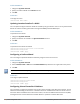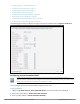Release Notes
Configuring Terminal Access
When terminal access is enabled, you can access the Instant CLI through SSHor Telnet server. The terminal
access is enabled by default.
You can enable or disable terminal access to a W-IAP by using the Instant UI or CLI.
In the Instant UI
1. Navigate to System>General>Show advanced options.
2. Select Disabled or Enabled from the Terminal access drop-down list.
3. To enable Telnet server based access, select Enabled from the Telnet server drop-down list.
4. Click OK.
In the CLI
To enable terminal access:
(Instant AP)(config)# terminal-access
(Instant AP)(config)# end
(Instant AP)# commit apply
To enable access to the Instant CLI through Telnet:
(Instant AP)(config) # telnet-server
(Instant AP)(config)# end
(Instant AP)# commit apply
Configuring Console Access
You can access a W-IAP console through a serial port to configure or debug system errors. You can enable or
disable console access to a W-IAP through the Instant UI or CLI.
In the Instant UI
1. Navigate to System>General>Show advanced options.
2. Select Disabled or Enabled from the Console access drop-down list. By default, the console access is
enabled. When disabled, the W-IAP console cannot be accessed through the serial port.
3. Click OK.
In the CLI
To enable console access:
(Instant AP)(config)# console
(Instant AP)(console)# enable
(Instant AP)(console)# end
(Instant AP)# commit apply
To disable console access:
(Instant AP)(config)# console
(Instant AP)(console)# disable
(Instant AP)(console)# end
(Instant AP)# commit apply
To view the console settings:
(Instant AP)# show console-settings
Configuring LED Display
The LED display is always in the Enabled mode during the a W-IAP reboot.
Dell Networking W-Series Instant 6.4.2.0-4.1.1 | User Guide Initial Configuration Tasks | 79