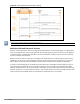Release Notes
l Registration portal for WLAN administrators to register shared devices.
l Operator-defined personal AirGroup to specify a list of other users who can share devices with the
operator.
l Administrator defined username, user role, and location attributes for shared devices.
Configuring AirGroup and AirGroup Services on a W-IAP
You can configure AirGroup services, using the Instant UI or CLI.
In the Instant UI
To enable AirGroup and its services:
1. Click the More > Services link at the top right corner of the Instant main window.
2. Click the Air Group tab. The Air Group tab details are displayed.
Figure 88 AirGroup Configuration
3. To enable support for Bonjour services, select the Enable Bonjour checkbox and select the AirGroup
services related to Bonjour as required.
4. To enable DLNA support, select the Enable DLNAcheckbox and select the DLNAservices.
5. To allow the users to use Bonjour services enabled in a guest VLAN, select Enable Guest Bonjour
multicast. When this checkbox is enabled, the Bonjour devices are visible only in the guest VLAN and
AirGroup will not discover or enforce policies in guest VLAN.
6. Select the Enable Air Group across mobility domains checkbox to enable inter-cluster mobility. When
enabled, the W-IAP shares the mDNS database information with the other clusters. The DNS records in the
Virtual Controller can be shared with the all the Virtual Controllers configured for L3 Mobility.
By default, this feature is disabled. To define clusters, go to System> L3 Mobility tab.
7. Ensure that the required AirGroup services are selected. To add any service, click New and add. To allow all
services, select allowall. If a custom service is added, you can add a corresponding service ID by clicking
New under Service ID.
If the W-IAP is upgraded to current release and if Bonjour is enabled, ensure that the corresponding Bonjour
Dell Networking W-Series Instant 6.4.2.0-4.1.1 | User Guide Services | 270