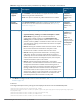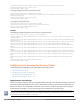Release Notes
Configuring a W-IAP for OKC Roaming
You can enable OKC roaming for WLANSSID by using Instant UI or CLI.
In the Instant UI
1. Navigate to the WLAN wizard (click Network>New or Network> Select the WLAN SSID>edit).
2. Click the Security tab.
3. Slide to Enterprise security level. On selecting a security level, the authentication options applicable to
Enterprise network are displayed.
4. Select the WPA-2 Enterprise or Both (WPA-2 & WPA) option from the Key management drop-down
list. When any of these encryption types is selected, Opportunistic Key Caching (OKC) is enabled by
default.
5. Click Next and then click Finish.
In the CLI
To disable OKC roaming on a WLAN SSID:
(Instant AP)(config)# wlan ssid-profile <name>
(Instant AP)(SSID Profile <name>)# opmode {wpa2-aes|wpa-tkip,wpa-aes,wpa2-tkip,wpa2-aes}
(Instant AP)(SSID Profile <name>)# okc-disable
(Instant AP)(config)# end
(Instant AP)# commit apply
To enable OKC roaming on a WLAN SSID:
(Instant AP)(config)# wlan ssid-profile <name>
(Instant AP)(SSID Profile <name>)# opmode {wpa2-aes| wpa-tkip,wpa-aes,wpa2-tkip,wpa2-aes}
(Instant AP)(SSID Profile <name>)# no okc-disable
(Instant AP)(config)# end
(Instant AP)# commit apply
Fast BSSTransition (802.11r Roaming)
802.11r is a roaming standard defined by IEEE. When enabled, 802.11r reduces roaming delay by pre-
authenticating clients with multiple target APs before a client roams to an AP. With 802.11r implementation,
clients pre-authenticate with multiple APs in a cluster.
Dell Networking W-Series Instant 6.4.2.0-4.1.1 | User Guide Wireless Network Profiles | 108