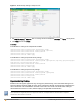Users Guide
Configuring a W-IAP for OKC Roaming
You can enable OKC roaming for WLANSSID by using Dell W-Instant UI or CLI.
In the Dell W-Instant UI
1. Navigate to the WLAN wizard (click Network>New or Network> Select the WLAN SSID>edit).
2. Click the Security tab.
3. Slide to Enterprise security level. On selecting a security level, the authentication options applicable to
Enterprise network are displayed.
4. Select the WPA-2 Enterprise or Both (WPA-2 & WPA) option from the Key management drop-down list.
When any of these encryption types is selected, Opportunistic Key Caching (OKC) is enabled by default.
5. Click Next and then click Finish.
In the CLI
To disable OKC roaming on a WLAN SSID:
(Instant Access Point)(config)# wlan ssid-profile <name>
(Instant Access Point)(SSID Profile <name>)# opmode {wpa2-aes|wpa-tkip,wpa-aes,wpa2-tkip,wpa2-
aes}
(Instant Access Point)(SSID Profile <name>)# okc-disable
(Instant Access Point)(config)# end
(Instant Access Point)# commit apply
To enable OKC roaming on a WLAN SSID:
(Instant Access Point)(config)# wlan ssid-profile <name>
(Instant Access Point)(SSID Profile <name>)# opmode {wpa2-aes| wpa-tkip,wpa-aes,wpa2-tkip,wpa
2-aes|}
(Instant Access Point)(SSID Profile <name>)# no okc-disable
(Instant Access Point)(config)# end
(Instant Access Point)# commit apply
Editing Status of a WLAN SSID Profile
You can enable or disable an SSID profile in the Dell W-Instant UI or CLI.
Dell Networking W-Series Instant 6.3.1.1-4.0 | User Guide Wireless Network Profiles | 98