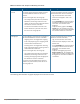Users Guide
The following table describes the icons available on the RF Dashboard pane:
Icon Name Description
1 Signal Icon Displays the signal strength of the client. Depending on the signal strength of the client,
the color of the lines on the Signal bar changes from Green > Orange > Red.
l Green— Signal strength is more than 20 decibels.
l Orange— Signal strength is between 15-20 decibels.
l Red— Signal strength is less than 15 decibels.
To view the signal graph for a client, click on the signal icon next to the client in the Signal
column.
2 Speed icon Displays the data transfer speed of the client. Depending on the data transfer speed of the
client, the color of the Signal bar changes from Green > Orange > Red.
l Green— Data transfer speed is more than 50 percent of the maximum speed
supported by the client.
l Orange— Data transfer speed is between 25-50 percent of the maximum speed
supported by the client.
l Red— Data transfer speed is less than 25 percent of the maximum speed supported by
the client.
To view the data transfer speed graph of a client, click on the speed icon against the client
in the Speed column.
3 Utilization
icon
Displays the radio utilization rate of the W-IAPs. Depending on the percentage of
utilization, the color of the lines on the Utilization icon changes from Green > Orange >
Red.
l Green— Utilization is less than 50 percent.
l Orange— Utilization is between 50-75 percent.
l Red— Utilization is more than 75 percent.
To view the utilization graph of a W-IAP, click the Utilization icon next to the W-IAP in the
Utilization column.
Table 10: RF Dashboard Icons
Dell Networking W-Series Instant 6.4.2.0-4.1.1 | User Guide Instant User Interface | 57