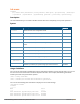Concept Guide
Centralized licensing allows the primary and backup licensing server controllers share a single set of licenses. If
you do not enable this feature, the master and backup master controller each require separate, identical license
sets. The two controllers acting as primary and backup license servers must use the same version of ArubaOS,
and must be connected on the same broadcast domain using the Virtual Router Redundancy Protocol (VRRP).
Other client controllers on the network connect to the licensing server using the VRRP virtual IP address
configured for that set of redundant servers. By default, the primary licensing server uses the configured
virtual IP address. However, if the controller acting as the primary licensing server becomes unavailable, the
secondary licensing server will take ownership of the virtual IP address, allowing licensing clients to retain
seamless connectivity to a licensing server.
When you enable centralized licensing, information about the licenses already installed on the individual client
controllers are sent to the licensing server, where they are added into the server’s licensing table. The
information in this table is then shared with all client controllers as a pool of available licenses. When a client
controller uses a license in the available pool, it communicates this change to the licensing server master
controller, which updates the table before synchronizing it with the other clients.
Client controllers do not share information about factory-installed or built-in licenses to the licensing server. A
controller using the centralized licensing feature will use its built-in licenses before it consumes available
licenses from the license pool. As a result, when a client controller sends the licensing server information about
the licenses that client is using, it only reports licenses taken from the licensing pool, and disregards any built-in
licenses used. For example, if a controller has a built-in 16-AP license and twenty connected APs, it will disregard
the built-in licenses being used, and will report to the licensing server that it is using only four AP licenses from
the license pool.
When centralized licensing is first enabled on the licensing server, its licensing table only contains information
about the licenses installed on that server. When the clients contact the server, the licensing server adds the
client licenses to the licensing table, then it sends the clients back information about the total available licenses
for each license type. In the following example, the licenses installed on two client controllers are imported into
the license table on the license server. The licensing server then shares the total number of available licenses
with other controllers on the network.
For complete information on the centralized licensing feature, refer to the Dell Networking W-Series ArubaOS
User Guide.
Examples
The following command adds a license key on the controller:
(host) #license add WO+5w8-phkUYH-1mvUqh-NZ5GbQZ-kOxwew-KZ-a5CNow
Limits updated.
Please reload the switch to enable the new functionality.
Next, issue the reload command to reboot the controller and enable the license.
Access the command-line interface of the licensing server, and issue the following commands in config mode:
(host) (config) #license profile
(host) (License provisioning profile) #centralized-licensing-enable
If the licensing server already has a dedicated redundant standby controller, that standby controller will
automatically become the backup license server. If the primary licensing server in your deployment does not
have a redundant master controllerbut you want to define a backup server for the licensing feature, issue the
following commands on the licensing server.
(host) (License provisioning profile) #License server-redundancy
(host) (License provisioning profile) #License-vrrp <vrId>
(host) (License provisioning profile) #Peer-ip-address <ip>
If you are deploying centralized licensing on a cluster of master controllers, access the command-line interface
of a licensing client controller, and issue the following commands in config mode:
Dell Networking W-Series ArubaOS 6.5.x | Reference Guide license | 568