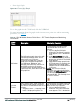Users Guide
Table Of Contents
- Contents
- About This Guide
- Initial Configuration
- Dell W-Instant User Interface
- Wireless Network
- Managing W-IAPs
- Preferred Band
- Auto Join Mode
- Terminal Access
- LED Display
- TFTP Dump Server
- Extended SSID
- Deny Inter User Bridging and Deny Local Routing
- Syslog Server
- Adding a W-IAP to the Network
- Removing a W-IAP from the Network
- Editing W-IAP Settings
- Rebooting the W-IAP
- Firmware Image Server in Cloud Network
- Layer-3 Mobility
- Spectrum Monitor
- Time Management
- Virtual Controller
- Authentication
- Authentication Methods in Dell W-Instant
- 802.1X Authentication
- Authentication Survivability
- Captive Portal
- Internal Captive Portal
- External Captive Portal
- External Captive Portal Authentication using ClearPass Guest
- WISPr Authentication
- MAC Authentication
- Walled Garden Access
- MAC + 802.1X Authentication
- MAC + Captive Portal Authentication
- Wired Authentication on a W-IAP
- Certificates
- Encryption
- Role Derivation
- User VLAN Derivation
- Instant Firewall
- Content Filtering
- OS Fingerprinting
- Adaptive Radio Management
- Intrusion Detection System
- SNMP
- Ethernet Downlink
- Hierarchical Deployment
- Uplink Configuration
- Dell PowerConnect W-AirWave Integration and Management
- AirGroup
- Introducing AirGroup
- What is Bonjour and Zero Configuration Networking?
- WLANs and Bonjour
- AirGroup Solution
- AirGroup Features
- AirGroup Architecture
- The AirGroup Solution Components
- Configuring AirGroup on W-Instant
- Configuring AirGroup-CPPM Interface in W-Instant
- AirGroup Monitoring
- Troubleshooting and Log Messages
- Monitoring
- Alert Types and Management
- Policy Enforcement Firewall
- VPN Configuration
- User Database
- Regulatory Domain
- Controller Configuration for VPN
- Dell PowerConnect W-ClearPass Configuration for AirGroup
- IAP-VPN
- Troubleshooting
- Abbreviations
244 | Monitoring Dell PowerConnect W-Series Instant Access Point 6.2.0.0-3.2.0.0 | User Guide
Figure 190 - Client View
Info
The Info section provides the following information about the selected W-IAP:
l Name— Name of the selected client.
l IP Address— IP address of the client.
l MAC Address— MAC Address of the client.
l OS— Operating System that is running on the client.
l Network— Network to which the client is connected to.
l Access Point— W-IAP to which the client is connected to.
l Channel— Channel that the client is using.
l Type— Channel type that the client is broadcasting on.
RF Dashboard
In the Client view, the RF Dashboard section is moved below the Info section. The RF
Dashboard section in the client view shows the speed and the signal information for the client and
the RF information for the W-IAP to which the client is connected to.
RF Trends
The RF Trends section displays the following graphs for the selected client:
l Signal
Figure 191 - Signal Graph