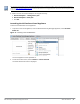Administrator Guide
36 | About W-ClearPass Dell Networking W-ClearPass Deployment Guide
Figure 20 Initial Virtual Machine Console Screen
3. To proceed, enter y.
W-ClearPass setup and installation begins.
Two console screens appear sequentially, which indicate that first the W-ClearPass Installer reboots, then
the virtual appliance reboots.
When the rebooting process is complete, the W-ClearPass virtual appliance is configured, and the virtual
appliance will power on and boot up within a couple of minutes.
The whole process, from deploying the OVFimage to the login banner screen, should take between 30 and 40
minutes.
4. After the W-ClearPass virtual appliance launches correctly, the virtual machine login banner is displayed.
5. Proceed to the next section, Completing the Virtual Appliance Setup.
Completing the Virtual Appliance Setup
To complete the virtual appliance setup:
1. Refer to and note the required W-ClearPass server configuration information listed in Table 6.
2. Log in to the virtual appliance using the following preconfigured credentials:
n login: appadmin
n password: eTIPS123
This initiates the Policy Manager Configuration wizard.
3. Configure the W-ClearPass virtual appliance.
Follow the prompts, replacing the placeholder entries in the following illustration with the information you
entered in Table 6.
n Enter hostname:
n Enter Management Port IP Address:
n Enter Management Port Subnet Mask:
n Enter Management Port Gateway: