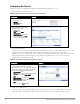Setup Guide
26 Dell Networking W-ClearPass Policy Manager 6.1 | User Guide
Configuring the Service
Follow these steps to configure Policy Manager for MAC-based Network Device access.
1. Create a MAC Authentication Service.
Table 11:
MAC Authentication Service Navigation and Settings
Navigation Settings
Create a new Service:
l Services >
l Add Service (link) >
Name the Service and select a pre-
configured Service Type:
l Service (tab) >
l Type (selector): MAC
Authentication >
l Name/Description (freeform) >
l Upon completion, click Next to
configure Authentication
2. Set up Authentication
Note that you can select any type of authentication/authorization source for a MAC Authentication service. Only
a Static Host list of type MAC Address List or MAC Address Regular Expression shows up in the list of
authentication sources (of type Static Host List). Refer to "Adding and Modifying Static Host Lists" in the
Dell
Networking W-ClearPass Policy Manager User Guide
for more information. You can also select any other
supported type of authentication source.
Table 12:
Authentication Method Navigation and Settings
Navigation Settings
Select an Authentication Method and two
authentication sources - one of type Static Host List
and the other of type Generic LDAP server (that you
have already configured in Policy Manager):
l Authentication (tab) >
l Methods (This method is automatically selected
for this type of service): [MAC AUTH] >
l Add >
l Sources (Select drop-down list): Handhelds
[Static Host List] and Policy Manager Clients
White List [Generic LDAP] >
l Add >
l Upon completion, Next (to Audit)
3. Configure an Audit Server.
This step is optional if no Role Mapping Policy is provided, or if you want to establish health or roles using an
audit. An audit server determines health by performing a detailed system and health vulnerability analysis