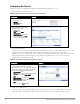Setup Guide
22 Dell Networking W-ClearPass Policy Manager 6.1 | User Guide
Navigation Setting
l When finished
working in the
Posture Plugin tab
click Next to move
to the Rules tab)
Set rules to correlate
validation results with
posture tokens:
l Rules (tab) >
l Add Rule (button
opens popup) >
l Rules Editor (popup)
>
l Conditions/ Actions:
match Conditions
(Select Plugin/
Select Plugin
checks) to Actions
(Posture Token)>
l In the Rules Editor,
upon completion of
each rule, click the
Save button >
l When finished
working in the
Rules tab, click the
Next button.
Add the new Posture
Policy to the Service:
Back in Posture (tab) >
Internal Policies
(selector): IPP_
UNIVERSAL_XP, then
click the Add button
The following fields deserve special mention:
n Default Posture Token. Value of the posture token to use if health status is not available.
n Remediate End-Hosts. When a client does not pass posture evaluation, redirect to the indicated server for
remediation.
n Remediation URL. URL of remediation server.
5. Create an Enforcement Policy.
Because this Use Case assumes the
Guest
role, and the
Dell Web Portal
agent has returned a posture token, it
does not require configuration of Role Mapping or Posture Evaluation.
NOTE: The SNMP_POLICY selected in this step provides full guest access to a Role of [Guest] with a Posture of Healthy, and limited
guest access.