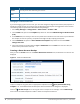Administrator Guide
44 | W-ClearPass Guest Manager Dell Networking W-ClearPass Guest 6.6 | User Guide
Field Description
Notes You may enter notes about this guest account.
Terms of
Use
(Required) You must select the check box in this field in order to create the account.
Create Creates the guest's account.
Changing a Guest Account Role
If you are changing a guest account’s role, you must also configure change of authorization (CoA) requests to
handle the change correctly. This ensures that the appropriate CoA requests are triggered for active sessions.
The following steps are performed in W-ClearPass Policy Manager:
1. Go to Policy Manager > Configuration > Enforcement > Profiles > Add.
2. On the Profile tab, open the the Template drop-down list and select RADIUS Change of Authorization
(CoA).
3. In the Name field, the name you enter for the profile must include the exact role name in square brackets.
For example, for the role “[Guest]”, the profile name might be “My Company [Guest] CoA”.
4. On the Attributes tab, open the Select RADIUS CoA Template drop-down list and select Aruba -
Change-User-Role.
5. Click a row and add an attribute with the Type as Radius:IETF. For the Value enter the role name, but
without the square brackets this time.
Creating a Guest Account Receipt
After you click the Create button on the Create New Guest Account form, the details for that account are
displayed.
Figure 13 The Account Details View
To print a receipt for the guest, select an appropriate template from the Open print window using
template… list. A new Web browser window opens and the browser’s Print dialog box is displayed.
Click the Send SMS receipt link to send a guest account receipt via text message. Use the SMS Receipt
form to enter the mobile telephone number to which the receipt should be sent.