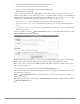Deployment Guide
256 | Report Management Amigopod 3.7 | Deployment Guide
The initial value displayed on this form for a report parameter may be specified as the Value for the
parameter.
The Run Preview and Run Default icon links will be available for a report if all parameters have an
acceptable default value. This is determined by the validation properties for each parameter. If no
validation properties are specified, all parameter values are considered to be valid.
To require an operator to make a selection for a parameter, you must specify how to validate the parameter,
and you should also specify a default value that is not valid according to the validation properties. When this
is done, the Run Preview and Run Default links will be unavailable, and appropriate parameter values must
be specified by the operator before the report can be generated. A message will be displayed in the report
editor indicating that this is the case.
The options for the form display, form validation and advanced properties are similar to customizing forms
in Guest Manager. See “Form Display Properties” in this chapter for information about form display
properties. See “Form Validation Properties” for form validation properties, or “Advanced Form Field
Properties” for advanced properties.
Data Source
You must select a data source for the report using the Select Data Source form. You should also select the
fields that are required by the report.
Different fields will be displayed, depending on which data source has been selected. See “Data Sources”
in this chapter for details about the data sources that are available for use.
To select a field for inclusion in the report, mark the check box on the left hand side next to the field. You
are able to select multiple fields in this window. The report is generated based on the fields that you select.
One of the selected fields must be a date/time field.
If you are building a new report by using the Create Report link, the fields you select here will be used to
automatically construct an output series in the report. In this case, Create Report: Step 2 will be
displayed at the top of the page.
Returning to the Select Data Source form after creating a report will not automatically generate a
corresponding output series for the selected fields. This means that selecting a field in the data source will
not automatically add it to the output of the report; you must specify how to classify and format the data
before it can be displayed in the generated report.