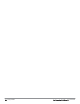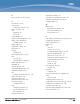Users Guide
352 | Using VisualRF Dell Networking W-AirWave 7.7 | User Guide
<property name="installer" value="" format="" />
<property name="planner" value="" format="" />
<image type="background">
<filename>/var/example/snapshot/b45e7a49-23-2e6d2c.677/background.jpg</filename>
<relative-url>/snapshot/b423b5-4db0-891a2e0d2c.677/background.jpg</relative-url>
<pixel-width>1151</pixel-width>
<pixel-height>1557</pixel-height>
</image>
<image type="thumbnail">
<filename>/var/example/snapshot/b45e7a49891af90d2c.677/thumb.jpg</filename>
<relative-url>/snapshot/b45e7a49-23b5-4db0-891a2c.677/thumb.jpg</relative-url>
<pixel-width>230</pixel-width>
<pixel-height>311</pixel-height>
</image>
<ap id="12615" name="AP-4000M-1">
<x>118.97</x> <y>130.38</y>
<total-bandwidth>0</total-bandwidth>
<total-clients>0</total-clients>
<status>down</status>
<uptime>0.0</uptime>
<radio index="1" phy="g" mac="00:20:A6:5A:63:66" beamwidth="0.0"
gain="1.5" antenna="" orientation="0.0" mount="Ceiling" valid="false">
<discovering-radio id="11276" index="1" dBm="-85" />
<discovering-radio id="11828" index="1" dBm="-93" />
</radio>
</ap>
</site>
</amp:amp_site_inventory>
About VisualRF Plan
Overview
VisualRF Plan is a standalone Windows client that can be used for planning sites that do not yet use the AirWave
service on the Web. You can use VisualRF Plan to do basic planning procedures like adding a floor plan, provisioning
APs, and generating a Bill of Materials (BOM) report.
VisualRF Plan is free to use for anyone with aDell support account. No license is required.
The client can be downloaded from download.dell-pcw.com, Tools &Resources.
Minimum requirements
VisualRF Plan must be installed on a Windows machine with the following minimum specifications:
l 250 MB Hard drive storage space
l 2 GB RAM
l 2.0 GHz dual-core CPU
Ifinstalling VisualRF Plan on a VMware virtual machine hosted by a Mac computer, you must disable Folder Sharing.
VisualRF Plan Installation
After you have downloaded VisualRF Plan from the Dell support site, the installer will prompt you for the location of
the data directory. You must have access to the directory you choose for the installation. Also choose a directory for
auto-backup. (The default is the user directory.) Follow the rest of the instructions on your installation screen.