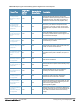Users Guide
276 | Creating, Running, and Emailing Reports Dell Networking W-AirWave 7.7 | User Guide
Figure 175 Custom Options Page Illustration
The left pane of the Custom Options section lists all available data that can be included in the report. Drag the
desired data from the Available Options list on the left to the Selected Options pane on the right.
The order of the data in the Selected Options section is the order that it will appear in the report. The data can be
reordered by dragging an item up or down the list.
5. Below the Custom Options panes is a Report Restrictions section. All reports allow you to restrict based a specified
Group, Folder, and Device Type. When you select Custom Options to include in a report, additional restrictions will
be available based on the options that you include. For example, if you select Device Summary: Most Utilized by
Usage, then you can restrict the report to include and/or exclude specific devices. Some detailed reporting options,
such as New Rogue Devices: Discovery Events, allow you to specify the columns to include in the report.
6. Below the Report Restrictions section are Scheduling Options, Report Visibility, and Email Options sections.
Choose the parameters as needed for your report, especially a Report Start and Report End.
7. When finished, select Add and Run to add the report to your list and run it immediately, Run Now to run without
being added to the list, Add to add but not run the report, or Cancel to exit this page.
Using the Dell Networking W License Report
The Dell Networking W License Report tracks licenses on Dell devices in your network. This report includes
information on the type, quantity, percent used, installation date, expiration date, and the license keys.
This report includes the built-in license count only when the installed license count is less than the license limits.