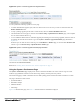Users Guide
If you need to create an AirWave user account for frontline personnel who are to support Guest WLAN users, refer to
"Supporting Guest WLAN Users With the Clients > Guest Users Page" on page 234.
Overview of the Clients Pages
The Clients pages display multiple types of user data for existing WLAN clients and VPN users. The data comes from a
number of locations, including data tables on the access points, information from RADIUS accounting servers, and
AirWave-generated data. AirWave supports the following Clients pages:
Table 116:
Clients Pages
Clients Page Description Refer To
Overview
Provides a graphical summary of all devices on your network,
including client and network usage trends; a distribution
breakdown by OS, vendor, device type, and SSID; and potential
performance issues. If any clients are configured to be Watched
Clients, then a Watched Clients table will also appear on this
page.
"Monitoring Your Network with
the Clients > Overview Page" on
page 228
Connected Displays active users that are currently connected to the WLAN.
"Monitoring WLAN Users in the
Clients > Connected and
Clients > All Pages" on page
229
All
Displays all users of which AirWave is aware, with related
information. Non-active users are listed in gray text.
"Monitoring WLAN Users in the
Clients > Connected and
Clients > All Pages" on page
229
Rogue Clients Displays connected rogue clients.
"Monitoring Rogue Clients With
the Clients > Rogue Clients
Page" on page 233
Guest Clients
Displays all guest users in AirWave and allows you to create, edit,
or delete guest users.
"Supporting Guest WLAN Users
With the Clients > Guest Users
Page" on page 234
Client Detail
Displays client device information, alerts, signal quality,
bandwidth, and association history. This page appears when you
select a user’s MAC address link from these list tables:
l Clients > Connected
l Clients > All
l Home > Search page results that display the user MAC
address
"Evaluating User Status with the
Clients > Client Detail Page" on
page 238
Diagnostics
Displays possible client device issues, diagnostic summary data,
user counts, AP information, 802.11 counters summary, and
additional information. This page appears when you select a
user’s MAC address from one of the following pages:
l Clients > Connected
l Clients > All
l Home > Search page results or Search field results that display
the user MAC address
"Evaluating Client Status with
the Clients > Diagnostics Page"
on page 242
Tags
Displays a list of wireless tags, such as Aeroscout, PanGo and
Newbury, that are heard by thin APs, and reported back to a
controller that is monitored by AirWave.
"Supporting RFID Tags With the
Clients > Tags Page" on page
237
Dell Networking W-AirWave 7.7 | User Guide Performing Daily Administration in AirWave | 227