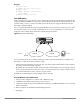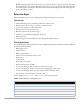Users Guide
Dell PowerConnect W-Series ArubaOS 6.1 | User Guide Network Parameters | 73
6. When prompted that the changes were written successfully to flash, click OK.
7. The controller boots up with the changed loopback IP address.
Using CLI
interface loopback ip address <address>
write memory
Using the CLI to reboot the controller
Enter the following command in Enable mode:
reload
Configuring the Controller IP Address
The Controller IP address is used by the controller to communicate with external devices such as APs.
You can set the Controller IP address to the loopback interface address or to an existing VLAN ID address. This
allows you to force the controller IP address to be a specific VLAN interface or loopback address across multiple
machine reboots. Once you configure an interface to be the controller IP address, that interface address cannot be
deleted until you remove it from the controller IP configuration.
If the controller IP address is not configured then the controller IP defaults to the current loopback interface
address. If the loopback interface address is not configured then the first configured VLAN interface address is
selected. Generally, VLAN 1 is the factory default setting and thus becomes the controller IP address.
Using the WebUI
1. Navigate to the Configuration > Network > Controller > System Settings page.
2. Locate the Controller IP Details section.
3. Select the address you want to set the Controller IP to from the VLAN ID drop-down menu. This list only
contains VLAN IDs that have statically assigned IP addresses. If a loopback interface IP address has been
previously configured then it will also appear in this list. Dynamically assigned IP addresses, for example
DHCP/PPPOE do not display.
4. Click Apply.
5. Navigate to the Maintenance > Controller > Reboot Controller page to reboot the controller to apply the
change of controller IP address.
6. Click Continue to save the configuration.
NOTE: Any change in the controller’s IP address requires a reboot.