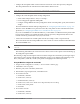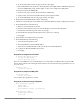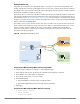Users Guide
206 | Remote Access Points Dell PowerConnect W-Series ArubaOS 6.1 | User Guide
ap-group <group>
ap-system-profile <profile>
ap-name <name>
ap-system-profile <profile>
Remote AP Failback
In conjunction with the backup controller list, you can configure remote APs to revert back (failback) to the
primary controller if it becomes available. If you do not explicitly configure this behavior, the remote AP will keep
its connection with the backup controller until the remote AP, controller, or both have rebooted or some type of
network failure occurs. If any of these events occur, the remote AP will go through the backup controller list and
attempt to connect with the primary controller.
Using the WebUI
1. Navigate to the Configuration > Wireless > AP Configuration page.
2. Select either the AP Group or AP Specific tab. Click Edit for the AP group or AP name.
3. Under Profiles, select AP to display the AP profiles.
4. Select the AP system profile you want to modify.
5. Under Profile Details:
a. Click (select) LMS Preemption. This is disabled by default.
b. At the LMS Hold-down period field, enter the amount of time the remote AP must wait before moving
back to the primary controller.
6. Click Apply.
Using the CLI
ap system-profile <profile>
lms-preemption
lms-hold-down period <seconds>
RAP Local Network Access
You can enable local network access between the clients (from same or different subnets and VLANs) connected
to a RAP through wired or wireless interfaces in split-tunnel/bridge forwarding modes. This allows the clients to
effectively communicate with each other without routing the traffic via the controller. You can use CLI or the
WebUI to enable the local network access.
Using the WebUI
1. Navigate to the Configuration > Wireless > AP Configuration page.
2. Select the AP Group tab. Click Edit for the AP group or AP name.
3. Under Profiles, expand the AP menu, then select AP system profile.
4. To enable remote network access, select the Remote-AP Local Network Access check box.