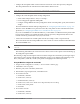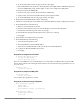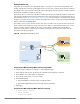Users Guide
204 | Remote Access Points Dell PowerConnect W-Series ArubaOS 6.1 | User Guide
forward-mode bridge
aaa-profile <name>
rap-operation {always|backup}
ap system-profile <name>
lms-ip <ipaddr>
master-ip <ipaddr>
rap-dhcp-default-router <ipaddr>
rap-dhcp-dns-server <ipaddr>
rap-dhcp-lease <days>
rap-dhcp-pool-end <ipaddr>
rap-dhacp-pool-netmask <netmask>
rap-dhcp-pool-start <ipaddr>
rap-dhcp-server-id <ipaddr>
rap-dhcp-server-vlan <vlan>
ap-group <name>
virtual-ap <name>
ap-system-profile <name>
or
ap-name <name>
virtual-ap <name>
ap-system-profile <name>
DNS Controller Setting
In addition to specifying IP addresses for controllers, you can also specify the master DNS name for the controller
when provisioning the remote AP. The name must be resolved to an IP address when attempting to setup the
IPSec tunnel. For information on how to configure a host name entry on the DNS server, refer to the vendor
documentation for your server. Dell recommends using a maximum of 8 IP addresses to resolve a controller name.
If the remote AP gets multiple IP addresses responding to a host name lookup, the remote AP can use one of
them to establish a connection to the controller. For more detailed information, see the next section “Backup
Controller List” on page205.
Specifying the name also lets you move or change remote AP concentrators without reprovisioning your APs. For
example, in a DNS load-balancing model, the host name resolves to a different IP address depending on the
location of the user. This allows the remote AP to contact the controller to which it is geographically closest.
The DNS setting is part of provisioning the AP. The easiest way to provision an AP is to use the Provisioning page
in the WebUI. These instructions assume you are only modifying the controller information in the Master
Discovery section of the Provision page.
Specify the DNS name using the WebUI
1. Navigate to the Configuration > Wireless > AP Installation > Provisioning page. Select the remote AP and
click Provision.
2. Under Master Discovery enter the master DNS name of the controller.
3. Click Apply and Reboot.
For more information, see “Provision the AP” on page187.
NOTE: Reprovisioning the AP causes it to automatically reboot.