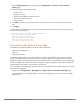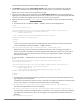Users Guide
399 | Captive Portal Authentication Dell Networking W-Series ArubaOS 6.4.x| User Guide
l Store the originally requested URL in a cookie so that once the user has authenticated, they are
automatically redirected to its original page. Note that for this feature to work, you need ArubaOS release
2.4.2.0 or later. If you don't want this feature, delete the part of the script shown in red.
<script>
{
function createCookie(name,value,days)
{
if (days)
{
var date = new Date();
date.setTime(date.getTime()+(days*24*60*60*1000));
var expires = "; expires="+date.toGMTString();
}
else var expires = "";
document.cookie = name+"="+value+expires+"; path=/";
}
var q = window.location.search;
var errmsg = null;
if (q && q.length > 1) {
q = q.substring(1).split(/[=&]/);
for (var i = 0; i < q.length - 1; i += 2) {
if (q[i] == "errmsg") {
errmsg = unescape(q[i + 1]);
break;
}
if (q[i] == "host") {
createCookie('url',unescape(q[i+1]),0)
}
}
}
if (errmsg && errmsg.length > 0) {
errmsg = "<div id='errorbox'>\n" + errmsg + "\n</div>\n";
document.write(errmsg);
}
}
</script>
Reverting to the Default Captive Portal
You can reassign the default captive portal site using the "Revert to factory default settings" check box in the
"Upload Custom Login Pages" section of the Maintenance tab in the WebUI.
Configuring Localization
The ability to customize the internal captive portal provides you with a very flexible interface to the Dell captive
portal system. However, other than posting site-specific messages onto the captive portal website, the most
common type of customization is likely to be language localization. This section describes a simple method for
creating a native language captive portal implementation using the Dell internal captive portal system.
1. Customize the configurable parts of the captive portal settings to your liking. To do this, navigate to the
Configuration > Management > Captive Portal > Customize Login Page in the WebUI:
For example, choose a page design, upload a custom logo and/or a custom background. Also include any
page text and acceptable use policy that you would like to include. Put this in your target language or else
you will need to translate this at a later time.
Ensure that Guest login is enabled or disabled as necessary by navigating to the Configuration > Security
> Authentication > L3 Authentication > Captive Portal Authentication Profile page to create or