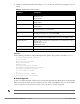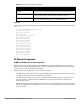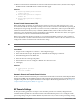Users Guide
132 | Access Points Dell PowerConnect W-Series ArubaOS 6.1 | User Guide
Disabling LEDs in the WebUI
An AP system profile’s LED operating mode affects LEDS on all APs using that profile.
1. Navigate to the Configuration > Advanced Services> All Profiles page.
2. Select the AP tab and then select the AP system profiles tab.
3. Select the AP system profile you want to modify.
4. Locate the LED operating mode (W-AP120 series only) parameter.
5. From the drop-down list, select off.
6. Click Apply.
Enable or Disable LEDs in the CLI
Use the ap system-profile command to disable LEDs for all APs using a particular system profile.
(host) (config)# ap system-profile <profile-name> led-mode {normal | off}
Configuring Blinking LEDs in the CLI
Use the ap-leds command to make the LEDs on a defined set of APs either blink or display in the currently
configured LED operating mode. Note that if the LED operating mode defined in the AP’s system profile is set to
“off”, then the normal parameter in the ap-leds command will disable the LEDs. If the LED operating mode in
the AP system profile is set to “normal” then the normal parameter in this command will allow the LEDs light as
usual.
(host) (config)# ap-leds {all | ap-group <ap-group> | ap-name <ap-name> | ip-addr <ip
address> | wired-mac <mac address>} {global blink|normal}|{local blink|normal}
Managing RF Interference
RF Optimization
Each AP includes an RF Optimization profile that allows you to configure settings for detecting interference. The
controller can detect interference near a wireless client station or AP is based on an increase in the frame retry rate
or frame receive error rate.
In the WebUI
1. Navigate to the Configuration > Wireless > AP Configuration window. Select either the AP Group or AP
Specific tab.
If you selected the AP Group tab, click the Edit button by the AP group name for which you want to
configure the RF Optimization profile.
If you selected the AP Specific tab, click the Edit button by the AP for which you want to create the RF
Optimization profile.
2. Expand the RF Management menu, then expand the RF Optimization Profile menu.
3. Select the profile you want to edit from the Profile Details window pane.
or
Enter a new RF Optimization profile name in the field at the bottom of the Profile Details window, then click
Add. Next, select that profile name from the profile list to edit its parameters.
NOTE: This option is available on the W-AP120 Series, AP-90 Series, AP-105, and the RAP-5.