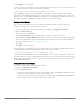Users Guide
Table Of Contents
- Dell PowerConnect ArubaOS 5.0
- Contents
- About this Guide
- The Basic User-Centric Networks
- Configuring the User-Centric Network
- Deployment and Configuration Tasks
- Configuring the Controller
- Configuring a VLAN for Network Connection
- Deploying APs
- Additional Configuration
- Network Parameters
- Configuring VLANs
- Configuring Ports
- About VLAN Assignments
- Assigning a Static Address to a VLAN
- Using CLI
- Configuring a VLAN to Receive a Dynamic Address
- Enabling the DHCP Client
- Enabling the PPPoE Client
- Default Gateway from DHCP/PPPoE
- Configuring DNS/WINS Server from DHPC/PPPoE
- Using the WebUI
- Configuring Source NAT to Dynamic VLAN Address
- Configuring Source NAT for VLAN Interfaces
- Inter-VLAN Routing
- Configuring Static Routes
- Configuring the Loopback IP Address
- Configuring the Controller IP Address
- Configuring GRE Tunnels
- RF Plan
- Supported Planning
- Before You Begin
- Launching the RF Plan
- Using the FQLN Mapper in the AP Provision Page
- RF Plan Example
- Sample Building
- Create a Building
- Model the Access Points
- Model the Air Monitors
- Add and Edit a Floor
- Adding the background image and naming the first floor
- Adding the background image and naming the second floor
- Defining Areas
- Creating a Don’t Care Area
- Creating a Don’t Deploy Area
- Running the AP Plan
- Running the AM Plan
- Access Points
- Remote AP vs Campus AP
- Basic Configuration
- AP Names and Groups
- Virtual APs
- Configuring Profiles
- Profile Hierarchy
- Virtual AP Configurations
- Configuring High-throughput on Virtual APs
- Advanced Configuration Options
- Automatic Channel and Transmit Power Selection Using ARM
- APs Over Low-Speed Links
- AP Redundancy
- AP Maintenance Mode
- Managing AP LEDs
- Adaptive Radio Management (ARM)
- Remote Access Points
- Overview
- Configuring the Secure Remote Access Point Service
- Deploying a Branch Office/Home Office Solution
- Enabling Double Encryption
- Advanced Configuration Options
- Understanding Remote AP Modes of Operation
- Fallback Mode
- Configuring the fallback mode
- Configuring the DHCP Server on the Remote AP
- Advanced Backup Configuration Options
- DNS Controller Setting
- Backup Controller List
- Remote AP Failback
- RAP Local Network Access
- Remote AP Authorization Profiles
- Access Control Lists and Firewall Policies
- Split Tunneling
- Configuring the Session ACL
- Configuring ACL for restricted LD homepage access
- Configuring the AAA Profile and the Virtual AP Profile
- Wi-Fi Multimedia
- Uplink Bandwidth Reservation
- Secure Enterprise Mesh
- Mesh Access Points
- Mesh Links
- Mesh Profiles
- Mesh Solutions
- Before You Begin
- Mesh Radio Profiles
- RF Management (802.11a and 802.11g) Profiles
- Mesh High-Throughput SSID Profiles
- Mesh Cluster Profiles
- Ethernet Ports for Mesh
- Provisioning Mesh Nodes
- AP Boot Sequence
- Verifying the Network
- Remote Mesh Portals
- Authentication Servers
- Important Points to Remember
- Servers and Server Groups
- Configuring Servers
- Internal Database
- Server Groups
- Assigning Server Groups
- Configuring Authentication Timers
- 802.1x Authentication
- Overview of 802.1x Authentication
- Configuring 802.1x Authentication
- Example Configurations
- Authentication with an 802.1x RADIUS Server
- Configuring Roles and Policies
- Configuring the RADIUS Authentication Server
- Configure 802.1x Authentication
- Configure VLANs
- Configuring the WLANs
- Configuring the Guest WLAN
- Configuring the Non-Guest WLANs
- Authentication with the Controller’s Internal Database
- Configuring the Internal Database
- Configure 802.1x Authentication
- Configure VLANs
- Configuring the WLANs
- Configuring the Guest WLAN
- Configuring the Non-Guest WLANs
- Advanced Configuration Options for 802.1x
- Roles and Policies
- Stateful and WISPr Authentication
- Captive Portal
- Captive Portal Overview
- Captive Portal in the Base ArubaOS
- Captive Portal with the PEFNG License
- Example Authentication with Captive Portal
- Creating a Guest-logon User Role
- Creating an Auth-guest User Role
- Configure Policies and Roles via the WebUI
- Time Range
- Auth-Guest-Access Policy
- Block-Internal-Access Policy
- Drop-and-Log Policy
- Guest-logon Role
- Guest-Logon Role
- Configure Policies and Roles via the CLI
- Time Range
- Create Aliases
- Guest-Logon-Access Policy
- Auth-Guest-Access Policy
- Block-Internal-Access Policy
- Drop-and-Log Policy
- Guest-Logon Role
- Auth-Guest Role
- Guest VLANs
- Captive Portal Authentication
- Optional Captive Portal Configurations
- Personalizing the Captive Portal Page
- Securing Client Traffic
- Securing Controller-to-Controller Communication
- Configuring the Odyssey Client on Client Machines
- Advanced Security
- Virtual Intranet Access
- VIA
- Configuring the VIA Controller
- VPN Configuration
- Remote Access VPN for L2TP IPsec
- Remote Access VPNs for XAuth
- Remote Access VPN for PPTP
- Site-to-Site VPNs
- Dell Dialer
- Virtual Private Networks
- MAC-based Authentication
- Control Plane Security
- Control Plane Security Overview
- Configuring Control Plane Security
- Whitelists on Master and Local Controllers
- Environments with Multiple Master Controllers
- Replacing a Controller on a Multi-Controller Network
- Troubleshooting Control Plane Security
- Adding Local Controllers
- IP Mobility
- VRRP
- RSTP
- W-600 Series Controller
- OSPFv2
- Wireless Intrusion Prevention
- IDS Features
- IDS Configuration
- WLAN Management System
- Client Blacklisting
- Link Aggregation Control Protocol
- Management Access
- Certificate Authentication for WebUI Access
- Public Key Authentication for SSH Access
- Radius Server Authentication
- Radius Server Username/Password Authentication
- RADIUS Server Authentication with VSA
- RADIUS Server Authentication with Server-Derivation Rule
- Disabling Authentication of Local Management User Accounts
- Verifying the configuration
- Resetting the Admin or Enable Password
- Setting an Administrator Session Timeout
- Management Password Policy
- Managed RFprotect Sensors
- Managing Certificates
- Configuring SNMP
- Configuring Logging
- Guest Provisioning
- Managing Files on the Controller
- Setting the System Clock
- Software Licenses
- IPv6 Client Support
- Voice and Video
- License Requirements
- Configuring Voice
- Configuring Video
- QoS
- External Services Interface
- Understanding ESI
- Understanding the ESI Syslog Parser
- ESI Configuration Overview
- Configuring Health-Check Method, Groups, and Servers
- Defining the ESI Server
- Defining the ESI Server Group
- Redirection Policies and User Role
- ESI Syslog Parser Domains and Rules
- Managing Syslog Parser Domains in the WebUI
- Managing Syslog Parser Domains in the CLI
- Managing Syslog Parser Rules
- Monitoring Syslog Parser Statistics
- Example Route-mode ESI Topology
- ESI server configuration on controller
- IP routing configuration on Fortinet gateway
- Configuring the Example Routed ESI Topology
- Health-Check Method, Groups, and Servers
- Defining the Ping Health-Check Method
- Defining the ESI Server
- Defining the ESI Server Group
- Redirection Policies and User Role
- Syslog Parser Domain and Rules
- Example NAT-mode ESI Topology
- Basic Regular Expression Syntax
- DHCP with Vendor-Specific Options
- External Firewall Configuration
- Behavior and Defaults
- 802.1x Configuration for IAS and Windows Clients
- Internal Captive Portal
- VIA End User Instructions
- Provisioning RAP at Home
- Index
Dell PowerConnect ArubaOS 5.0 | User Guide Control Plane Security | 381
Figure 67 Local Controller Whitelist on a Master Controller
If your deployment includes both master and local controllers, then the campus AP whitelist on every controller
contains an entry for every secure AP on the network, regardless of the controller to which it is connected. The
master controller also maintains a whitelist of local controllers using control plane security. When you change a
campus AP whitelist on any controller, that controller contacts the other connected controllers to notify them of
the change.
The master controller whitelist on each local controller contains the IP and MAC addresses of its master
controller. If your network has a redundant master controller, then this whitelist will contain more than one entry.
The master controller whitelist rarely needs to be deleted. Although you can delete an entry from the master
controller whitelist, you should do so only if you have removed a master controller from the network.
Campus AP Whitelist Synchronization
The current sequence number in the AP Whitelist Sync Status field shows the number of changes to the campus
AP whitelist made on that controller. By default, each controller compares its campus AP whitelist against
whitelists on other controllers every two minutes. If a controller detects a difference, it will send its changes to the
other controllers on the network. If all other controllers on the network have successfully received and
acknowledged all whitelist changes made on that controller, every entry in the sequence number column in the
local controller or master controller whitelists will have the same value as the sequence number displayed in the
AP Whitelist Sync Status field. If a controller in the master or local controller whitelist has a lower sequence
number, that controller may still be waiting to complete its update, or its update acknowledgement may not have
yet been received. In the example in Figure 67, the master controller has a current sequence number of 3, and
each sequence number in its local controller whitelist also shows a value of 3, indicating that both local controllers
have received and acknowledged all three campus AP whitelist changes made on the master controller. For
additional information on troubleshooting whitelist synchronization, see “Verify Whitelist Synchronization” on
page390.
On a master controller
with local controllers:
The campus AP whitelist contains an
entry for every secure campus AP on
the network, regardless of the
controller to which it is connected.
The master controller
whitelist is empty, and does
not appear in the WebUI.
The local controller
whitelist contains an entry
for each associated local
controller.
On a Local controller: The campus AP whitelist contains an
entry for every secure campus AP on
the network, regardless of the
controller to which it is connected.
The master controller
whitelist contains the MAC
and IP address of the
master controller.
The local controller
whitelist is empty, and
does not appear in the
WebUI.
Table 73 Control Plane Security Whitelists
Controller Role Campus AP Whitelist
Master Controller
Whitelist
Local Controller
Whitelist