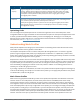Users Guide
l reselect-anytime: mesh points using the reselect-anytime reselection mode perform a single topology
readjustment scan within 9 minutes of startup and 4 minutes after a link is formed. If no better parent is
found, the mesh point returns to its original parent. This initial scan evaluates more distant mesh points
before closer mesh points, and incurs a dropout of 5–8 seconds for each mesh point. After the initial
startup scan is completed, connected mesh nodes evaluate mesh links every 30 seconds. If a mesh node
finds a better uplink, the mesh node connects to the new parent to create an improved path to the mesh
portal.
l reselect-never: connected mesh nodes do not evaluate other mesh links to create an improved path to
the mesh portal.
l startup-subthreshold: mesh points using the startup-subthreshold reselection mode perform a single
topology readjustment scan within 9 minutes of startup and 4 minutes after a link is formed. If no better
parent is found, the mesh point returns to its original parent. This initial startup scan evaluates more distant
mesh points before closer mesh points, and incurs a dropout of 5–8 seconds for each mesh point. After
that time, each mesh node evaluates alternative links if the existing uplink falls below the configured
threshold level (the link becomes a sub-threshold link). It is recommended to use this default startup-
subthreshold value.
l subthreshold-only: connected mesh nodes evaluate alternative links only if the existing uplink becomes a
sub-threshold link.
If a mesh point using the startup-subthreshold or subthreshold-only mode reselects a more distant parent
because its original, closer parent falls below the acceptable threshold, then as long as that mesh point is
connected to that more distant parent, it seeks to reselect a parent at the earlier, shorter distance (or less) with
good link quality. For example, if a mesh point disconnects from a mesh parent 2 hops away and subsequently
reconnects to a mesh parent 3 hops away, then the mesh point continues to seek a connection to a mesh
parent with both an acceptable link quality and a distance of two hops or less, even if the more distant parent
also has an acceptable link quality.
For information about the procedure to configure mesh radio profiles, see Creating and Editing Mesh Radio
Profiles on page 641.
RF Management (802.11a and 802.11g) Profiles
The two 802.11a and 802.11g RF management profiles for an AP configure its 802.11a (5 Ghz) and 802.11b/g
(2.4 GHz) radio settings. Use these profile settings to determine the channel, beacon period, transmit power,
and ARM profile for a mesh AP’s 5 GHz and 2.5 Ghz frequency bands. You can either use the “default” version
of each profile, or create a new 802.11a or 802.11g profile which you can then configure as necessary. Each RF
management profile also has a radio-enable parameter that allows you to enable or disable the AP’s ability to
simultaneously carry WLAN client traffic and mesh-backhaul traffic on that radio. This value is enabled by
default. For information about configuring RF Management Radio profiles, see 802.11a and 802.11g RF
Management Profiles on page 593.
If you do not want the mesh radios carrying mesh-backhaul traffic to support client traffic, consider using a dedicated
802.11a/80211/g radio profile with the mesh radio disabled. In this scenario, the radio carries mesh backhaul traffic
but does not support client Virtual APs.
Mesh nodes operating in different cluster profiles can share the same radio profile. Conversely, mesh portals
using the same cluster profile can be assigned different RF Management Radio profiles to achieve frequency
separation (for more information, see “Deployments with Multiple Mesh Cluster Profiles”).
Adaptive Radio Management Profiles
Each 802.11a and 802.11g radio profile references an Adaptive Radio Management (ARM) profile. When you
assign an active ARM profile to a mesh radio, ARM's automatic power-assignment and channel-assignment
Dell Networking W-Series ArubaOS 6.4.x | User Guide Secure Enterprise Mesh | 628