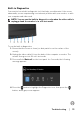Users Guide
Table Of Contents
76 │ Trou b le sh oot in g
5. Carefully inspect the screen for abnormalities.
6. Press Button 1 on the front panel again. The color of the screen changes to
red.
7. Inspec
t the display for any abnormalities.
8. R
epeat steps 6 and 7 to inspect the display in green, blue, black, white and
text screens.
The test is complete when the text screen appears. To exit, press But
ton 1 again.
If you do not detect any screen abnormalities up
on using the built-in diagnostic tool,
the monitor is functioning properly. Check the video card and computer.
Always On USB Type-C (Thunderbolt™) Charging
The monitor allows you to charge your notebook or mobile devices through the
Thunderbolt™ 3 Active cable even when the monitor is powered off. See USB-C
Charging for more information. You may need to update
to the latest firmware for
this feature to function properly.
You may verify your current firmware revision in Firmware. If this is not available,
go to the Dell download supp
ort site for the latest application installer (Monitor
Firmware Update Utility.exe) and refer to the Firmware Update Instruction
User’s Guide: www.dell.com/UP2720Q