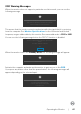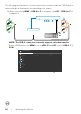Users Guide
Table Of Contents
- Safety Instructions
- About Your Monitor
- Setting Up the Monitor
- Connecting the Stand
- Using the Tilt, Swivel, and Vertical Extension
- Rotating the Display
- Configuring the Display Settings on Your Computer after Rotation
- Organizing Your Cables
- Connecting Your Monitor
- Dell Power Button Sync (DPBS) (U2722DE Only)
- Securing Your Monitor Using Kensington Lock (Optional)
- Removing the Monitor Stand
- Wall Mounting (Optional)
- Operating the Monitor
- Troubleshooting
- Appendix

Operating the Monitor | 89
Setting the KVM USB Switch (U2722DE Only)
To set the KVM USB Switch as Shortcut Key for the monitor:
1. Press the Joystick button to launch the OSD main menu.
2. Move the Joystick to select Personalize.
Exit
Personalize
Others
Shortcut Key 1
USB Switch
Shortcut Key 2
Input Source
Shortcut Key 3
Preset Modes
Reset Personalization
Power Button LED
On in On Mode
Other USB Charging
Shortcut Key 4
Brightness/Contrast
Shortcut Key 5
PIP/PBP
UltraSharp 27 Monitor
USB-C Charging 90W
O in O Mode
O in Standby Mode
Menu
Input Source
Display
Color
Brightness/Contrast
PIP/PBP
USB
3. Move the Joystick right to activate the highlighted option.
4. Move the Joystick right to activate the Shortcut Key 1 option.
5. Move the Joystick up or down to select USB Switch.
Aspect Ratio
Preset Modes
Brightness/Contrast
Input Source
Rotation
Video Swap
Display Info
PIP/PBP
USB Switch
UltraSharp 27 Monitor
Exit
Personalize
Others
Shortcut Key 1
Shortcut Key 2
Shortcut Key 3
Reset Personalization
Power Button LED
Other USB Charging
Shortcut Key 4
Shortcut Key 5
USB-C Charging 90W
Menu
Input Source
Display
Color
Brightness/Contrast
PIP/PBP
USB
6. Press the Joystick to confirm selection.
NOTE: KVM USB Switch function only work under PBP Mode.