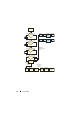User's Manual
Using SBUU 31
1
On the
Systems Build and Update Utility Home
screen, click
Change
against
System(s) Selection
on the left pane.
The
Select System(s)
screen appears.
NOTE: Ensure that you click Select Systems so that the option to save the
ISO image (Create Auto-deployment Bootable Image) is enabled on the
Select Options screen.
2
Select
PowerEdge R710
(for this example) from the Supported Systems
list and click the right arrow.
3
Click
Save Settings
and return to the
Systems Build and Update Utility
Home
screen.
4
To configure the Systems Build and Update Utility modules, follow step 1
through step 4 in "Deploying Your Current "Bare-Metal" Dell System."
5
On the
Systems Build and Update Utility Home
screen,
click
Apply/Export Configuration
.
The
Configure Apply/Export Options
screen appears.
6
Select the
Create Auto-deployment Bootable Image
option and click
Destination
to specify the location where you want to save the ISO image.
You can also export the configuration you saved in the preceding steps to a
location of your choice.
7
On the
ISO Save Location
screen, specify the location where you want to
save the ISO image and click
Continue
.
If you choose USB as the location, you can also make the USB key
bootable. See the online help for details.
The
Configure Apply/Export Options
screen appears.
8
Click
Apply/Export
.
The ISO image is created.
You can create a bootable media (CD/DVD) or use the bootable USB key to
boot the systems that you want to update or deploy.