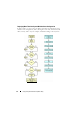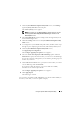User's Manual
Table Of Contents
- About This Document
- Dell Systems Build and Update Utility Overview
- Before You Begin Using the Systems Build and Update Utility
- Launching the Systems Build and Update Utility
- Using the Systems Build and Update Utility
- Flexibility That the Systems Build and Update Utility Offers
- Using the Systems Build and Update Utility in Different Scenarios
- Updating Your System Firmware
- Configuring Your System Hardware
- Installing the Operating System
- Deploying Your Current ("Bare-Metal") Dell System
- Deploying More Than One System With the Same Configuration
- Deploying More Than One System With Slightly Different Configurations
- Deploying Multiple Systems of Different Models
- Deploying Multiple Systems With the Same Configuration for Different Operating Systems
- Reusing Configuration Files
- Important Information and Frequently Asked Questions
- Glossary
- Index

Using the Systems Build and Update Utility 35
5
On the
Systems Build and Update Utility Home
,
click
Apply/Export
Configuration
.
The
Configure Apply/Export Options
screen appears.
6
Provide your inputs as required and click
Continue
.
NOTE: You can choose to configure the multi-system configuration file so
that system settings are taken from this file. See Table 3-1 for details on the
multi-system configuration file.
NOTE: You can check the Exit on Failure option so that the Systems Build and
Update Utility exits when a failure occurs. If this option is not selected, in case
of any failure during actual deployment, the Systems Build and Update Utility
proceeds to the next module operation. However, this may cause your system
to become unstable. Clear the Exit on Failure option only if you are sure that
the failure is known and will not adversely affect your system.
NOTE: For more information on the specific fields on the Select Options
screen, see the Dell Systems Build and Update Utility online help.
The progress screen appears, after which the unattended update or
deployment begins.
If you have provided inputs to update your system firmware, the firmware
update begins, using the configuration you saved. If any of the firmware
updates requires a system reboot, your system reboots automatically.
Then, the Systems Build and Update Utility continues with hardware
configuration and operating system installation, as per your configuration.
This completes your current system update and deployment. Your system is
ready with all the required settings, configurations, and updates and the
operating system installed.