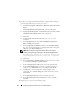Users Guide
32 Configuring Network and Storage for Oracle RAC Database
4
If node 1 is configured with Broadcom NICs, configure NIC teaming by
performing the following steps. If not go to
step 5.
a
Click
Start
→
Programs
→
Broadcom
→
Broadcom Advanced Control
Suite 3.
The
Broadcom Advanced Control Suite 3
window is displayed.
b
Highlight
Team Management
, and click
Teams
and select
Create a Team
.
The
Broadcom Teaming Wizard
window is displayed.
c
Click
Next
.
d
In the
Enter the name for the team
field, type
Private
and
click
Next
.
e
On the
Team Type
field, select
Smart Load Balancing (TM) and
Failover (SLB)
and click
Next
.
f
On the
Assigning Team Members
window, in the
Available Adapters
box, select the network adapters you identified for NIC teaming and
add them to the
Team Members
box.
NOTE: When configuring integrated Broadcom NICs into a team, the
following warning message is displayed on Dell PowerEdge 6850 systems.
Including this adapter in a team will disrupt the
system management features. Click Yes to proceed.
g
Click
Next
.
h
On the
Designating a Standby Member
window, either select a NIC
or select
Do not configure a standby member
.
i
On the
Configuring Live Link
window, select
No
and click
Next
.
j
On the
VLAN Support
window, if there is a VLAN you require to
configure, select
Add VLAN
. If not, select
Skip manage VLAN
.
k
Click
Preview
to verify the NIC team and the adapters. After
verification, select
Commit changes to system
and exit the wizard.
Click
Finish
.
l
On the
Information Message
window, click
Yes
to proceed.
m
On the
Broadcom Advanced Control Suite 3
window, click
File
then
Exit
.
5
Repeat step 1 to step 4 on the remaining nodes.