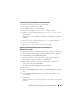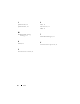Users Guide
42 Configuring Network and Storage for Oracle RAC Database
c
In the
Select Disks to Convert
window, clear the disk(s) that you
selected in
step b and click
Next
.
NOTE: This procedure ensures that your disks are configured as basic disks.
d
Click
Finish
.
6
On the
Disk Management
window, verify if four disks appear. The disks
should be similar in size to each other and to the LUNs/virtual disks that
are assigned to the nodes in the storage system.
7
Repeat step 1 to step 6 on the remaining nodes.
Preparing the Disks for Oracle Clusterware,
Database, and Backup
This section provides information on creating the logical drives for the
following disks:
•
Oracle Cluster Registry disk (OCR)
—Contains the cluster configuration
information
•
Voting disk
—Provides arbitration between the cluster nodes when the
private network or attached storage is unavailable to one or more nodes
•
Data and backup disks
—Provide storage areas for creating the database
(data disk) and saving the backup and log data (backup disk)
During the cluster configuration described in this document, you create
partitions on your shared storage. When you create the partitions, ensure that
the cluster nodes can detect the LUNs or logical disks that are created in the
attached storage system.
To prepare the disks for Oracle Clusterware, identify the OCR, voting, data,
and flash recovery area disks. After you identify the appropriate disks, perform
the following steps on node 1:
1
Enable the Automount option for the shared disks.
2
Prepare the OCR and voting disks for Clusterware on Windows Server 2003.
3
Prepare the OCR and voting disk for Clusterware on Windows Server 2008.
4
Prepare the database disk and flash recovery area for database storage with
OCFS.
5
Prepare the database disk and flash recovery area for database storage with
ASM.