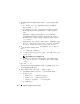Users Guide
Table Of Contents
- Dell™ PowerEdge™ Systems Oracle® Database on Microsoft® Windows Server® x64
- Database Setup and Installation Guide Version 4.4
- Overview
- Before You Begin
- Installing Oracle® RAC 10g R2 Using OCFS
- Installing Oracle RAC 10g R2 Using ASM
- Adding a New Node to an Existing Oracle 10g RAC Cluster
- 数据库设置和安装 指南版本 4.4
- Guide d’installation et de configuration Version 4.4
- Table des matières
- Présentation générale
- Avant de commencer
- Installation d’Oracle® RAC 10g R2 à l’aide d’OCFS
- Installation d’Oracle RAC 10g R2 à l’aide d’ASM
- Ajout d’un nouveau nœud à un cluster Oracle 10g RAC existant
- Einrichtungs- und Installationsanleitung für die Datenbank Version 4.4
- Inhalt
- Übersicht
- Bevor Sie beginnen
- Installation von Oracle® RAC 10g R2 mit OCFS
- Installation von Oracle RAC 10g R2 mit ASM
- Hinzufügen eines neuen Knotens in einem bestehenden Oracle 10g RAC-Cluster
- データベースセット アップ & インストール ガイドバージョン 4.4
- Guía de configuración e instalación de la base de datos versión 4.4
- Contenido
- Información general
- Antes de comenzar
- Instalación de Oracle® RAC 10g R2 mediante OCFS
- Instalación de Oracle RAC 10g R2 mediante ASM
- Adición de un nodo nuevo a un clúster Oracle 10g RAC
- Database Setup and Installation Guide Version 4.4

48 使用 OCFS 安装 Oracle
®
RAC 10g R2
5
在
Product Specification Prerequisite Checks
(产品特定先决条件检查)
窗口中:
•
对于
Windows Server 2003
:确保安装程序成功完成全部检查,
然后单击
Next
(下一步)。
•
对于
Windows Server 2008
:
OCFS
和
Orafence
驱动程序签名的
Product Specification Prerequisite Check
(产品特定先决条件)
失败。
要继续安装,安装执行先决条件检查时,请选中
Checking
OCFS & Orafence Driver's Signature
(检查
OCFS
和
Orafence
驱动程序的签名)复选框。这会将字段标签更改为
User Verified
(用户已验证)。
要解决此问题,请在完成
Oracle
群集件安装后、安装数据库二进制
程序之前,立即应用
Oracle Patch 7320726
。有关详情,请参阅第
51
页上的“为
Windows Server 2008
应用
Oracle Patch 7320726
”。
6
在
Specify Cluster Configuration
(指定群集配置)窗口中,输入以下
信息:
a 另一个群集名称(如果需要)。
b 用于两个群集节点的公共和专用主机名。单击
Add
(添加)以指
定其它 节点。
注
确保网络主机名不包括域名扩展。
c
在
Add a new node to the existing cluster
(向现有群集添加新
节点)窗口中,输入公用、专用和虚拟主机名,然后单击
OK
(确定)。
7
单击
Next
(下一步)。
此时将显示
Specify Network Interface Usage
(指定网络接口用途)窗口,
显示群集范围的网络接口列表。
8
要更改
Interface Type
(接口类型),请执行以下操作:
a 选择
Interface Name
(接口名称),然后单击
Edit
(编辑)。
b 选择以下选项之一:
•
Public
(公用)—
将接口设为公用接口。
•
Private
(专用)—
将接口设为专用接口。
•
Do not use
(请勿使用)—
用于所有其它接口。
c 单击
OK
(确定)。