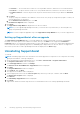Users Guide
● Username — The user name must contain one or more printable characters, and must not exceed 104 characters.
● Password — The password must contain one or more printable characters, and must not exceed 127 characters.
● Confirm Password — Reenter the password. The password must match with the one provided in the Password
field.
d. Click Next.
The proxy settings are validated. If the validation is unsuccessful, verify the proxy settings and try again or contact your
network administrator for assistance.
e. On the Validation Successful dialog box, click OK.
The Installation Completed window is displayed.
4. Click Finish.
The SupportAssist Setup Wizard is displayed in a new browser window.
NOTE: If you also upgraded OpenManage Essentials, you must run discovery and inventory of all existing discovery
ranges in OpenManage Essentials.
NOTE: You must complete all applicable steps in the SupportAssist Setup Wizard before you can use SupportAssist.
Setting up SupportAssist after an upgrade
The SupportAssist Setup Wizard guides you through updating the registration details and connecting to OpenManage
Essentials. The wizard opens in a new web browser window when you click Finish on the SupportAssist Installation
Completed window. The wizard is also displayed when you start SupportAssist, if you have not completed the applicable steps
in the wizard earlier. After upgrading SupportAssist, the Cases page is displayed in a new browser window. The supported
devices that you have discovered in OpenManage Essentials are displayed in the Devices page.
Uninstalling SupportAssist
To uninstall:
NOTE:
Uninstalling SupportAssist also uninstalls the associated SupportAssist components. If the components are running
during the uninstallation, a message is displayed.
1. On the OpenManage Essentials management server, click Start > Control Panel > Programs and Features.
The Programs and Features window is displayed.
2. Select Dell SupportAssist, and then click Change.
The Welcome to the Install Wizard for SupportAssist window is displayed.
3. Click Next.
The Program Maintenance window is displayed.
4. Select Remove, and click Next.
The SupportAssist feedback window is displayed.
5. Select an appropriate reason from the Select an option drop-down list, provide your comments, and click Next.
The Remove the Program window is displayed.
6. Click Remove.
The Uninstalling SupportAssist window is displayed.
7. Click Finish.
SupportAssist and the associated components are now uninstalled from the server running OpenManage Essentials.
16
Installing, upgrading, and uninstalling SupportAssist