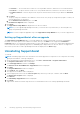Users Guide
a. In the Address field, type the proxy server IP address or host name.
b. In the Port field, type the proxy server port number.
c. If the connection to the proxy server requires a user name and password, select Requires authentication, and type the
user name and password in the appropriate fields.
d. Click Next.
SupportAssist verifies the connection to the proxy server using the provided proxy server details. If the connection is
successful, the Registration page is displayed. Else, an error message is displayed. If the proxy server connection problem
persists, you may contact your network administrator for assistance.
3. If the Registration page is displayed, provide the following information:
● Company Name — The company name must contain one or more printable characters, and must not exceed 256
characters.
● Country/Territory — Select your country or territory.
● First Name — The first name can contain letters, quotation marks [ ’ ], periods [ . ], spaces, and must not exceed 50
characters.
● Last Name — The last name can contain letters, quotation marks [ ’ ], periods [ . ], spaces, and must not exceed 50
characters.
● Phone Number — It must contain a minimum of 10 characters and must not exceed 50 characters.
● Alternate Phone Number — Optional, with the same requirements as the Phone Number.
● Email Address — Type the e-mail address in the name@company.com format. It must contain a minimum of 5
characters and not exceed 50 characters.
● Preferred Email Language — Select the desired language for SupportAssist e-mail notifications.
NOTE: After setting up SupportAssist, you can update the primary contact information and also provide a secondary
contact information. If the primary contact is unavailable, Dell can contact your company through the secondary
contact. If both the primary and secondary contacts are configured with valid e-mail addresses, both receive
SupportAssist e-mails. You can also select a preferred contact method and time, and a parts dispatch address while
updating the contact information. For information about updating the contact information, see Viewing and updating the
contact information.
4. Click Next.
SupportAssist connects to Dell and completes the registration. If the registration is successful, the System Credentials
page is displayed. Else, an error message is displayed. If the registration problem persists, you may contact your network
administrator for assistance.
5. On the System Credentials page, type the user name and password of the user account required to connect to
OpenManage Essentials. SupportAssist uses the System Credentials to connect to OpenManage Essentials and retrieves
device and alert information.
NOTE:
The user account must be a member of the OpenManage Essentials Administrators, Power Users, or Site
Administrators group.
NOTE: If you change the credentials of the user account because of the security policy requirements of your company
or for other reasons, make sure that you also update the System Credentials in SupportAssist. It is recommended that
you create a service account with credentials that do not expire, and provide the service account credentials.
6. Click Next.
The Summary page is displayed.
7. Click Finish.
The SupportAssist Cases page is displayed. The supported devices that you have discovered in OpenManage Essentials are
displayed in the Devices page.
While you complete the steps in the setup wizard, additional SupportAssist components are downloaded and installed in the
background. The SupportAssist components generate the system logs from supported Dell devices, then compress and
upload the system logs for use by Dell Technical Support to diagnose issues. For information about the generated system
logs, see Accessing and viewing the system log collection.
NOTE:
If the SupportAssist components are already installed on the system, the components are automatically migrated
to a version compatible with SupportAssist.
To enable SupportAssist to monitor devices in your environment, follow the instructions in Getting started with SupportAssist.
14
Installing, upgrading, and uninstalling SupportAssist