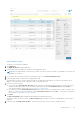Users Guide
Table Of Contents
- SupportAssist Enterprise Version 1.2 User's Guide
- Overview
- Getting started with SupportAssist Enterprise
- Setting up SupportAssist Enterprise for the local system
- Setting up SupportAssist Enterprise for remote devices
- Evaluating SupportAssist Enterprise
- Downloading the SupportAssist Enterprise installation package
- Installing, Upgrading, or Migrating to SupportAssist Enterprise
- Minimum requirements for installing and using SupportAssist Enterprise
- Installing SupportAssist Enterprise
- Upgrading SupportAssist Enterprise
- Migrating to SupportAssist Enterprise
- Using SupportAssist Enterprise without registration
- Registering SupportAssist Enterprise
- Setting up an SELinux enabled system to receive alerts
- Opening the SupportAssist Enterprise user interface
- Logging in to SupportAssist Enterprise
- Logging out of SupportAssist Enterprise
- Adding devices
- Methods of adding devices
- Device types and applicable devices
- Adding a single device
- Adding a server or hypervisor
- Adding an iDRAC
- Adding a chassis
- Adding a Networking device
- Adding a PowerVault MD Series storage array
- Adding an EqualLogic PS Series storage solution
- Adding a Compellent SC Series storage solution
- Adding a Fluid File System NAS device
- Adding a software
- Adding a solution
- Adding a device by duplication
- Importing multiple devices
- Exporting details of devices that were not imported
- Revalidating a device
- Managing device discovery rules
- Viewing cases and devices
- Using Extensions
- Types of extensions
- Support for setting up adapter or Remote Collector
- Getting started with adding devices managed by systems management consoles
- Adapters
- Setting up OpenManage Essentials adapter
- Setting up the Microsoft System Center Operations Manager adapter
- Management Packs for inventorying devices managed by Operations Manager
- Setting up OpenManage Enterprise adapter
- Viewing adapter overview pane
- Viewing devices inventoried by the adapter
- Synchronizing adapter
- Editing adapter
- Deleting adapter
- Approximate time required to assign Credential Profile
- Remote Collectors
- Device grouping
- Managing device credentials
- Maintaining SupportAssist Enterprise capability
- Enabling or disabling monitoring of a device
- Performing deep discovery
- Installing or upgrading OMSA by using SupportAssist Enterprise
- Configuring SNMP settings by using SupportAssist Enterprise
- Viewing and updating the contact information
- Updating dispatch details
- Adding dispatch notes to default group
- Configuring proxy server settings
- Connectivity test
- Testing the case creation capability
- Clearing the System Event Log
- Automatic update
- Deleting a device
- Configuring email notifications
- Configuring collection settings
- Prerequisites for collecting system information
- Enabling or disabling the automatic collection of system information on case creation
- Enabling or disabling the periodic collection of system information from all devices
- Enabling or disabling the collection of identity information
- Enabling or disabling the collection of software information and the system log
- Enabling or disabling the automatic upload of collections
- Viewing collections
- Using SupportAssist Enterprise to collect and send system information
- Understanding maintenance mode
- SupportAssist Enterprise user groups
- Manually configuring SNMP settings
- Manually configuring the alert destination of a server
- Manually configuring the alert destination of a server by using the script file on server running Windows
- Manually configuring the alert destination of a server running Windows
- Manually configuring the alert destination of a server by using the script file on a server running Linux
- Manually configuring the alert destination of a server running Linux
- Manually configuring the alert destination of iDRAC by using the web interface
- Manually configuring the alert destination of a chassis by using the web interface
- Manually configuring the alert destination of a networking device
- Manually configuring the alert destination of a server
- Managing SupportAssist Enterprise alerts in TechDirect
- Other useful information
- Monitoring servers for hardware issues
- Support for automatically installing or upgrading OMSA
- Support for automatically configuring SNMP settings
- Deep discovery
- Device correlation
- Association view
- Detection of hardware issues in attached storage devices
- Support for Dell OEM servers
- Installing Net-SNMP on a server running Linux
- Configuring sudo access for SupportAssist Enterprise on a server running Linux
- Ensuring successful communication between the SupportAssist Enterprise application and the SupportAssist server
- Accessing the SupportAssist Enterprise application logs
- Event storm handling
- Accessing the context-sensitive help
- Viewing SupportAssist Enterprise product information
- Uninstalling SupportAssist Enterprise
- Identifying the generation of a Dell PowerEdge server
- Troubleshooting
- Installing SupportAssist Enterprise
- SupportAssist Enterprise registration
- Opening the SupportAssist Enterprise user interface
- Logging in to SupportAssist Enterprise
- Unable to add device
- Unable to add adapter
- Unable to add Remote Collector
- Disconnected
- Importing multiple devices
- OMSA not installed
- SNMP not configured
- New version of OMSA available
- Unable to configure SNMP
- Unable to verify SNMP configuration
- Unable to install OMSA
- Unable to verify OMSA version
- OMSA not supported
- Unable to reach device
- Unable to gather system information
- Insufficient storage space to gather system information
- Unable to export collection
- Unable to send system information
- Authentication failed
- Clearing System Event Log failed
- Maintenance mode
- Auto update
- Unable to edit device credentials
- Automatic case creation
- Scheduled tasks
- SupportAssist Enterprise services
- Tool tips
- Other services
- Security
- SupportAssist Enterprise user interface
- Error code appendix
- Related documents and resources
While importing devices that are members of one or more domains by using a .csv file, if SupportAssist Enterprise detects
that the credentials of two of those devices of a certain domain are incorrect, the import operation is paused for other
devices in that domain. The import operation is paused to prevent automatic lockout of the domain account due to repetitive
authentication failures. For devices of other domains included in the .csv file, the import process continues normally. If the
import process is paused for devices of a certain domain, you can perform one of the following:
● Click Cancel to stop the import operation. You can try importing the .csv file again after verifying and updating the
device credentials.
● Click Resume to continue importing other devices that are members of that domain.
CAUTION: Resuming the import operation may result in lockout of the domain account, if other devices in
the .csv file use the same credentials.
10. Click Close.
Figure 8. Device Import pane
The Device Import pane is displayed. The result of the device import operation is as follows:
● Devices that were imported successfully are added to the device inventory.
● Devices that were identified, but did not meet certain prerequisites, are added to the Staging group. For more
information on the Staging group, see Predefined device groups.
● Devices that were not identified are notified as failed devices.
Next steps
● For devices that were added successfully to the device inventory:
○ Verify if the device displays an error status. If an error status is displayed, click the error status to view a detailed
description of the error and a possible resolution.
○ You may also have to perform additional tasks that may be required to enable SupportAssist Enterprise to monitor those
devices. To allow SupportAssist Enterprise to monitor the device, enable monitoring and ensure that the SNMP settings
of the device are configured. For instructions to enable monitoring, see Enabling or disabling monitoring of a device.
For instructions to configure the SNMP settings of a device, see Configuring SNMP settings by using SupportAssist
Enterprise and Manually configuring SNMP settings.
● For devices that were added to the Staging group:
○ If the device is an iDRAC, ensure that the iDRAC Enterprise license is installed. For information on purchasing and
installing the iDRAC Enterprise license, see the iDRAC User's Guide at https://www.Dell.com/idracmanuals.
○ If the device is a Storage SC Series array, ensure that SupportAssist is enabled in the Dell Compellent Enterprise
Manager application. For information on enabling the SupportAssist in Enterprise Manager, see the Dell Enterprise
Manager Administrator's Guide at https://www.Dell.com/storagemanuals.
○ Ensure that all prerequisites for adding the device are met. For information on the prerequisites for adding a device, see
the "Prerequisites" section in the instructions for adding each device type. See Adding a single device.
56
Adding devices