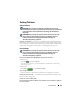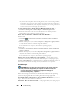Quick Reference Guide
288 Troubleshooting
FOR DRIVES THAT USE SLOT-LOADING, ENSURE THAT THE MEDIA IS COMPLETELY
IN THE SLOT
RUN THE DELL DIAGNOSTICS — See your computer’s Documentation and see
"Running the Dell Diagnostics" on page 281.
Optical Drive Problems
RUN THE HARDWARE TROUBLESHOOTER — See "Windows Hardware
Troubleshooter" on page 280.
R
UN THE DELL DIAGNOSTICS — See "Running the Dell Diagnostics" on page 281.
Optical Drive Problems
NOTE: High-speed optical drive vibration is normal and may cause noise, which
does not indicate a defect in the drive or the media.
NOTE: Because of different regions worldwide and different disc formats, not all
DVD titles work in all DVD drives.
A
DJUST THE WINDOWS VOLUME CONTROL —
• Click the speaker icon in the lower-right corner of your screen.
• Ensure that the volume is turned up by clicking the slide bar and dragging it up.
• Ensure that the sound is not muted by clicking any boxes that are checked.
CHECK THE SPEAKERS AND SUBWOOFER — See "Sound and Speaker Problems" on
page 299.
Problems Writing to an Optical Drive
CLOSE OTHER PROGRAMS — The optical drive must receive a steady stream of data
during the writing process. If the stream is interrupted, an error occurs. Try closing all
programs before you write to the optical.
T
URN OFF STANDBY MODE IN WINDOWS BEFORE WRITING TO A DISC — See
"Configuring Your Power Settings" on page 137 or search for the keyword standby in
Windows Help and Support for information on power management modes.
Hard Drive Problems
RUN CHECK DISK —
Windows Vista
1 Click Start and click
Computer
.
2
Right-click
Local Disk C:
.
3
Click
Properties
→
Tools
→
Check Now
.