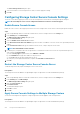Administrator Guide
Allow or Disallow Advanced Volume Mapping Settings
Advanced volume mapping options include LUN configuration, mapping path options, and making the volume read-only.
Steps
1. If the Storage Manager Client is connected to a Data Collector, select a Storage Center from the Storage view.
2. In the Summary tab, click Edit Settings.
The Edit Storage Center Settings dialog box opens.
3. Click the Preferences tab.
4. Select or clear the Allow Advanced Mapping checkbox to enable or disable advanced volume mapping options.
5. Click OK.
Set the Default Operating System for New Servers
The default operating system is used for new servers unless the user selects a different option. For convenience, choose the operating
system that is most common in your environment.
Steps
1. If the Storage Manager Client is connected to a Data Collector, select a Storage Center from the Storage view.
2. In the Summary tab, click Edit Settings.
The Edit Storage Center Settings dialog box opens.
3. Click the Preferences tab.
4. From the Operating System drop-down menu, select the default operating system for new servers.
5. Click OK.
Set the Default Storage Profile for New Volumes
The default Storage Profile is used when a new volume is created unless the user selects a different Storage Profile. You can prevent the
Storage Profile from being changed during volume creation by clearing the Allow Storage Profile Selection checkbox.
Steps
1. If the Storage Manager Client is connected to a Data Collector, select a Storage Center from the Storage view.
2. In the Summary tab, click Edit Settings.
The Edit Storage Center Settings dialog box opens.
3. Click the Preferences tab.
4. From the Storage Profile drop-down menu, select the Storage Profile to use as the default for new volumes.
5. To allow users to select a Storage Profile when creating a volume, select Allow Storage Profile Selection.
6. Click OK.
Set the Default Storage Type for New Volumes
The default Storage Type is used when a new volume is created unless the user selects a different Storage Type. You can prevent the
Storage Type from being changed during volume creation by clearing the Allow Storage Type Selection checkbox.
Steps
1. If the Storage Manager Client is connected to a Data Collector, select a Storage Center from the Storage view.
2. In the Summary tab, click Edit Settings.
The Edit Storage Center Settings dialog box opens.
3. Click the Preferences tab.
4. From the Storage Type drop-down menu, select the Storage Type to use as the default for new volumes.
5. To allow users to select a Storage Type when creating a volume, select Allow Storage Type Selection.
6. Click OK.
Storage Center Maintenance
213