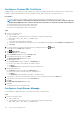Administrator Guide
Change Data Collector Data Source
Change the data source if you want to use a different database to store Storage Manager data.
About this task
The Change Data Source option re-configures an existing primary Data Collector to use a new database.
CAUTION: To prevent data corruption, make sure that another Data Collector is not using the new database.
Steps
1. Connect to the Data Collector.
a) Open a web browser.
b) Type the address of the Data Collector in the web browser using the following format:
https://data_collector_host_name_or_IP_address:3033/
c) Press Enter.
The Unisphere Central login page is displayed.
d) Type the user name and password of a Data Collector user with Administrator privileges in the User Name and Password field.
e) Click Log In.
2. If a Storage Center is selected from the drop-down list in Unisphere Central, click
(Home).
The Unisphere Central Home page is displayed.
3. Click Data Collector.
The Data Collector view is displayed.
4. Click the General tab, and then click the Database subtab.
5. Click Change Data Source.
The Change Data Source dialog box opens.
6. Select the type of database from the Database Type drop-down menu.
7. Type the host name or IP address of the database server in the Hostname or IP Address field.
8. Type the port number of the database server in the Port field.
9. Type the user name and password of a user account that has database administrator rights in the User Name and Password fields.
10. If Auto-Create Database Password is selected, the default password for the compmsauser database user is R3p0r!cty4sgs.
To specify a password for the compmsauser database user, select Specify Database Password and type the password in the DSM
DB User Password and Confirm Password fieldd.
11. To migrate historical data from the current database to the new database, clear the Do not migrate any data from previous data
source checkbox.
• To migrate I/O usage data, select the Migrate IO Usage Data checkbox, then select either Day or Week from the drop-down
menu and specify the number of days or weeks of I/O usage data to move in the Migrate Last field.
• To migrate storage data, select the Migrate Storage Usage Data checkbox, then select either Day or Week from the drop-
down menu and specify the number of days or weeks of storage data to move in the Migrate Last field.
• To migrate replication data, select the Migrate Replication Usage Data checkbox, then select either Day or Week from the
drop-down menu and specify the number of days or weeks of replication data to move in the Migrate Last field.
12. Click OK.
Change the Database Connection
Use this procedure to change database server information such as the hostname, IP Address, port, username, and password.
Steps
1. Connect to the Data Collector.
a) Open a web browser.
b) Type the address of the Data Collector in the web browser using the following format:
https://data_collector_host_name_or_IP_address:3033/
c) Press Enter.
The Unisphere Central login page is displayed.
d) Type the user name and password of a Data Collector user with Administrator privileges in the User Name and Password field.
e) Click Log In.
600
Data Collector Management