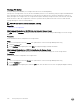Administrator Guide
Exporting Usage Data
You can export Storage Usage and IO Usage data to CSV, Text, Excel, HTML, XML, or PDF.
Export Storage Usage Data
You can export storage usage data for Storage Centers, volumes, and servers.
1. Select a Storage Center from the Storage view. (Data Collector connected Storage Manager Client only)
2. Click the Storage tab.
3. Click Save Storage Usage Data on the Storage navigation pane.
The Save Storage Usage Data dialog box appears.
Figure 41. Save Storage Usage Dialog Box
4. Specify the storage usage data to export by selecting or clearing the check boxes in the Storage Center Storage Usage,
Volume Storage Usage, and Server Storage Usage areas of the dialog box.
By default, all of the storage usage data is selected to be exported.
5. Specify how to display the size data in the output by selecting one of the following radio buttons:
• Save size data as text (easy for reading): Displays size data using the units that are the most appropriate for the displayed
values. For example, 2097152 megabytes is displayed as 2 TB.
• Save size data as MB (easy for sorting): Displays size data in megabytes, without a unit of measure label. For example, 2
TB is displayed as 2097152 (megabytes).
6. Select a le type for the output: CSV (.csv), Text (.txt), Excel (.xls), HTML (.htm), XML (.xml), or PDF (.pdf).
7. Click Browse to specify the le name and location to save the le.
8. Click OK.
Export IO Usage Data
You can export IO usage data for the most active volumes, servers. and disks. You can also export IO usage data for Storage
Centers, volumes, servers, disks, controllers, and storage proles.
1. Select a Storage Center from the Storage view. (Data Collector connected Storage Manager Client only)
2. Click the IO Usage or Charting tab.
3. Click Save IO Usage Data on the IO Usage or Charting navigation pane.
322
Viewing Storage Center Information