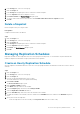Administrator Guide
Edit a Replication Schedule
After creating a replication schedule, edit it to change how often the schedule initiates replications.
Steps
1. Click the Storage view.
2. In the Storage pane, select a PS Group.
3. Click the Storage tab.
4. From the Storage tab navigation pane, select a volume.
The volume must be the source of a replication relationship.
5. From the Schedules tab, select the replication schedule to edit.
6. Click Edit.
The Edit Schedule dialog box appears.
7. Modify the schedule settings as needed.
NOTE: For more information on the schedule settings, click Help.
8. Click OK.
Enable or Disable a Replication Schedule
After creating a replication schedule, enable or disable the schedule to allow the schedule to initiate replications or prevent the schedule
from initiating replications.
Steps
1. Click the Storage view.
2. In the Storage pane, select a PS Group.
3. Click the Storage tab.
4. From the Storage tab navigation pane, select a volume.
The volume must be the source of a replication relationship.
5. From the Schedules tab, select the replication schedule to enable or disable.
6. Click Edit.
The Edit Schedule dialog box appears.
• To enable the replication schedule, select the Enable Schedule checkbox.
• To disable the replication schedule, clear the Enable Schedule checkbox.
7. Click OK.
Delete a Replication Schedule
Delete a replication schedule to prevent it from initiating replications after the schedule is no longer needed.
Steps
1. Click the Storage view.
2. In the Storage pane, select a PS Group.
3. Click the Storage tab.
4. From the Storage tab navigation pane, select a volume.
The volume must be the source of a replication relationship.
5. From the Schedules tab, select the replication schedule to delete.
6. Click Delete.
A confirmation dialog box appears.
7. Click OK.
PS Series Storage Array Administration
199