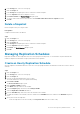Administrator Guide
7. Click OK.
Move Multiple Volumes to a Folder
Multiple volumes can organized by moving a selection of volumes to a volume folder.
Prerequisites
To use volume folders in Storage Manager, the PS Series group members must be running PS Series firmware version 8.0 or later.
Steps
1. Click the Storage view.
2. In the Storage pane, select a PS Series group.
3. Click the Storage tab.
4. In the Storage tab navigation pane, select the Volumes node or the volume folder that contains the volumes that you want to move.
5. In the right pane, select the volumes to move.
• To select a group of volumes, select the first volume, then hold down Shift and select the last volume.
• To select individual volumes, hold down Control while selecting them.
6. Right-click the selected volumes, then select Move to Folder. The Move to Folder dialog box opens.
7. In the navigation pane, select a new volume folder.
8. Click OK.
Rename a Volume
A volume can be renamed without affecting its availability.
Steps
1. Click the Storage view.
2. In the Storage pane, select a PS Series group.
3. Click the Storage tab.
4. In the Storage tab navigation pane, select the volume to modify.
5. In the right pane, click Edit Settings. The Edit Volume dialog box opens.
6. In the Name field, type a new name for the volume.
7. Click OK.
Clone a Volume
Clone a volume to create a copy of the volume.
Steps
1. Click the Storage view.
2. In the Storage pane, select a PS Series group.
3. Click the Storage tab.
4. In the Storage tab navigation pane, select a volume to clone.
5. In the right pane, click Clone. The Clone Volume dialog box opens.
6. In the Name field, type a name for the clone.
7. Click OK.
PS Series Storage Array Administration
191