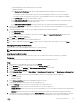Administrator Guide
7. Enter and confirm a new password for the local user, then click OK.
Delete a Local Storage Center User
Delete a Storage Center user if he or she no longer requires access. The local user that was used to add the Storage Center to
Storage Manager cannot be deleted. The last user with the Administrator privilege cannot be deleted because Storage Center
requires at least one Administrator.
Prerequisites
The Storage Center must be added to Storage Manager using a Storage Center user with the Administrator privilege.
Steps
1. Expand the Dell Storage Manager menu, and then click Storage.
2. In the SC Series tab, select a Storage Center to open the Storage Center view.
3. In the Summary tab, click Settings. The Edit Storage Center Settings dialog box opens.
4. Click the Users and User Groups tab.
5. On the Local Users subtab, select the user, then click Delete. The Delete dialog box opens.
6. Click OK to confirm, then click OK to close the Edit Storage Center Settings dialog box.
Restore a Deleted Local Storage Center User
A new password must be provided when restoring a deleted user. If you are restoring a deleted user with the Volume Manager or
Reporter privilege, the user must be added to one or more local user groups.
1. Expand the Dell Storage Manager menu, and then click Storage.
2. In the SC Series tab, select a Storage Center to open the Storage Center view.
3. In the Summary tab, click Settings. The Edit Storage Center Settings dialog box opens.
4. Click the Users and User Groups tab.
5. On the Local Users subtab, click More Actions → Restore User. The Restore Deleted User wizard opens.
6. Select the local user that you want to restore, then click Next. The wizard advances to the next page.
7. (Volume Manager and Reporter only) Add the local user to one or more local user groups.
a. In the Local User Groups area, click Change. The Select Local User Groups dialog box opens.
b. (Optional) To create a new local user group, click Create Local User Group, then complete the Create Local User Group
wizard. For user interface reference information, click Help.
c. Select the check box for each local user group you want to associate with the local user.
d. When you are finished, click OK. The Select Local User Groups dialog box closes.
8. Enter and confirm a new password for the local user in the New Password and Confirm Password fields.
9. Modify the remaining user settings as needed.
NOTE: For user interface reference information, click Help.
10. When you are finished, click Finish to close the wizard, then click OK to close the Edit Storage Center Settings dialog box.
Managing Local Storage Center User Groups
User groups grant access to volume, server, and disk folders.
NOTE: For user interface reference information, click Help.
Create a Local User Group
Create a local Storage Center user group to grant access to specific volume, server, and disk folders.
About this task
To create a user group:
Steps
1. Expand the Dell Storage Manager menu, and then click Storage.
2. In the SC Series tab, select a Storage Center to open the Storage Center view.
Storage Center Maintenance
81